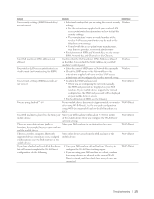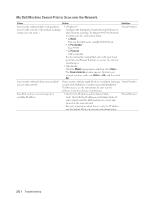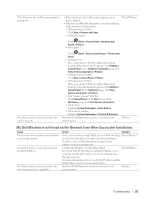Dell E515dn Dell Multifunction Printer Users Guide - Page 268
Set Dial Tone Detection, Set Telephone Line Compatibility for Interference and VoIP Systems
 |
View all Dell E515dn manuals
Add to My Manuals
Save this manual to your list of manuals |
Page 268 highlights
Sent faxes are blank. Vertical black lines when sending. Make sure you are loading the document correctly. When using the ADF, the document should be face up. When using the scanner glass, the document should be face down. Black vertical lines on faxes you send are typically caused by dirt or correction fluid on the glass strip. Clean the glass strip. Printing received faxes Difficulties • Condensed print • Horizontal streaks • Top and bottom sentences are cut off • Missing lines Suggestions This is usually caused by a poor telephone connection. Make a copy; if your copy looks good, you probably had a bad connection, with static or interference on the telephone line. Ask the other party to send the fax again. Vertical black lines when receiving Received faxes appear as split or blank pages. The corona wire for printing may be dirty. Clean the corona wire in the drum unit. The sender's scanner may be dirty. Ask the sender to make a copy to see if the problem is with the sending machine. Try receiving from another fax machine. Left and right margins are cut off or a single page is printed on two pages. Turn on Auto Reduction. Set Dial Tone Detection Related Models:Dell E515dn / Dell E515dw 1. Setting the Dial Tone to Detection will shorten the Dial Tone detect pause. 2. Press Menu. 3. Press p or q to display the Initial Setup option, and then press OK. 4. Press p or q to display the Dial Tone option, and then press OK. 5. Press p or q to choose the Detection or No Detection, and then press OK. 6. Press Cancel. Set Telephone Line Compatibility for Interference and VoIP Systems Related Models:Dell E515dn / Dell E515dw Problems sending and receiving faxes due to possible interference on the telephone line may be solved by lowering the modem speed to minimize errors in fax transmission. If you are using a Voice over IP (VoIP) service, Dell recommends changing the compatibility to Basic (for VoIP). NOTE: VoIP is a type of phone system that uses an Internet connection, rather than a traditional phone line. 268 Troubleshooting