Dell E515dn Dell Multifunction Printer Users Guide - Page 215
Advanced Network Features, Configure Your Wi-Fi Direct Network Manually
 |
View all Dell E515dn manuals
Add to My Manuals
Save this manual to your list of manuals |
Page 215 highlights
4. Press p or q to select the Group Owner option, and then press OK. 5. Press p or q to select the On option, and then press OK. 6. Press p or q to select the PIN Code option, and then press OK. 7. When Wi-Fi Direct On? appears, enable the Wi-Fi Direct network. 8. Activate your mobile device's WPS PIN configuration method (see your mobile device's user's guide for instructions) when Activate Wi-Fi Direct on other device and press OK. appears on the machine's LCD. Press OK on your machine. This will start the Wi-Fi Direct setup. To cancel, press Clear. 9. The machine will wait for a connection request from your mobile device. When Input PIN Code appears, enter the PIN displayed on your mobile device in the machine. 10. Press OK. 11. If your mobile device connects successfully, the machine's LCD displays Connected. You have completed the Wi-Fi Direct network setup. Configure Your Wi-Fi Direct Network Manually Related Models:Dell E514dw / Dell E515dw If your mobile device does not support Wi-Fi Direct or WPS, you must configure a Wi-Fi Direct network manually. 1. Press Menu. 2. Press p or q to select the Network option, and then press OK. 3. Press p or q to select the Wi-Fi Direct option, and then press OK. 4. Press p or q to select the Manual option, and then press OK. 5. When Wi-Fi Direct On? appears, enable the Wi-Fi Direct network. 6. The machine will display the SSID name and Password for two minutes. Go to your mobile device's wireless network settings screen and enter the SSID name and password. 7. If your mobile device connects successfully, the machine's LCD displays Connected. You have completed the Wi-Fi Direct network setup. Advanced Network Features • Print the Network Configuration Report The Network Configuration Report lists the current network configuration, including the network print server settings. • Configure Your Mail Server Settings Using Web Based Management Use Web Based Management to configure your Dell machine to connect with your mail server. • Configure the Dell Machine for Email or I-Fax • I-Fax Options • Use the Send Fax to Server Feature • Synchronize Time with the SNTP Server Using Web Based Management The Simple Network Time Protocol (SNTP) is used to synchronize the time used by the machine for Network 215















