Dell E515dn Dell Multifunction Printer Users Guide - Page 177
PC-FAX Overview (Windows®), Configure PC-FAX Windows, Configure your PC-Fax Address Book Windows
 |
View all Dell E515dn manuals
Add to My Manuals
Save this manual to your list of manuals |
Page 177 highlights
PC-FAX Overview (Windows®) Reduce paper consumption and save time by using Dell's PC-FAX software to send faxes directly from your machine. • Configure PC-FAX (Windows®) Before sending faxes using PC-FAX, personalize the send options in each tab of the PC-FAX Setup dialog box. • Configure your PC-Fax Address Book (Windows®) Add, edit and delete members and groups to personalize your Dell Address Book. • Send a Fax Using PC-FAX (Windows®) • Change the Port Used for PC-FAX Send (Windows® ) You can change the printer port that is used when you send a fax using PC-FAX. Configure PC-FAX (Windows®) Related Models:Dell E515dn / Dell E515dw Before sending faxes using PC-FAX, personalize the send options in each tab of the PC-FAX Setup dialog box. 1. Select the print command in your application. 2. Select Dell PC-FAX as your printer, and then complete your print operation. The Dell PC-FAX dialog box appears. 3. Click . The PC-FAX Setup dialog box appears. 4. Do one of the following: • Click the User Information tab, and then type your user information in the fields. NOTE: Each Microsoft® account can have its own customized User Information screen for custom fax headers and cover pages. • Click the Sending tab, and then type the number needed to access an outside line (if needed) in the Outside line access field. Select the Include header check box to include the header information. • Click the Address Book tab, and then select the address book you want to use for PC-FAX from the Select Address Book drop-down list. 5. Click OK. Configure your PC-Fax Address Book (Windows®) Add, edit and delete members and groups to personalize your Dell Address Book. • Add a Member to the Address Book (Windows®) Add new people and their fax information to the PC-Fax Address Book if you want to send a fax using Dell PCFax software. • Create a Group in the Address Book (Windows®) Create a group to broadcast the same PC-FAX to several recipients at one time. • Edit Member or Group Information (Windows®) • Delete a Member or Group (Windows®) • Export the Address Book (Windows®) You can export the Address Book as an ASCII text file (*.csv), a vCard (an electronic business card), or Remote Fax 177















