Dell E515dn Dell Multifunction Printer Users Guide - Page 293
Improve the Print Quality, To get the best print quality - replace drum
 |
View all Dell E515dn manuals
Add to My Manuals
Save this manual to your list of manuals |
Page 293 highlights
Improve the Print Quality If you have a print quality problem, print a test page first. If the printout looks good, the problem is probably not the machine. Check the interface cable connections and try printing a different document. If the printout or test page printed from the machine has a quality problem, check the examples of poor print quality in the table and follow the recommendations. IMPORTANT Using non-Dell supplies may affect the print quality, hardware performance, and machine reliability. 1. To get the best print quality, we suggest using recommended print media. Make sure you use paper that meets our specifications. 2. Check that the toner cartridge and drum unit are installed correctly. Examples of poor print quality Faint Recommendation • If the machine indicates Replace Toner status, put in a new toner cartridge. • Check the machine's environment. Conditions such as humidity, high temperatures, and so on, may cause this print fault. • If the whole page is too light, Toner Save may be turned on. Turn off Toner Save mode in the machine's menu settings or the printer driver. • Clean the drum unit. • Clean the corona wire of the drum unit. • Replace the toner cartridge with a new toner cartridge. • Replace the drum unit with a new drum unit. • Check the machine's environment. Conditions such as high temperatures and high humidity can increase the amount of background shading. • Clean the drum unit. • Replace the toner cartridge with a new toner cartridge. • Replace the drum unit with a new drum unit. Gray background Troubleshooting 293















