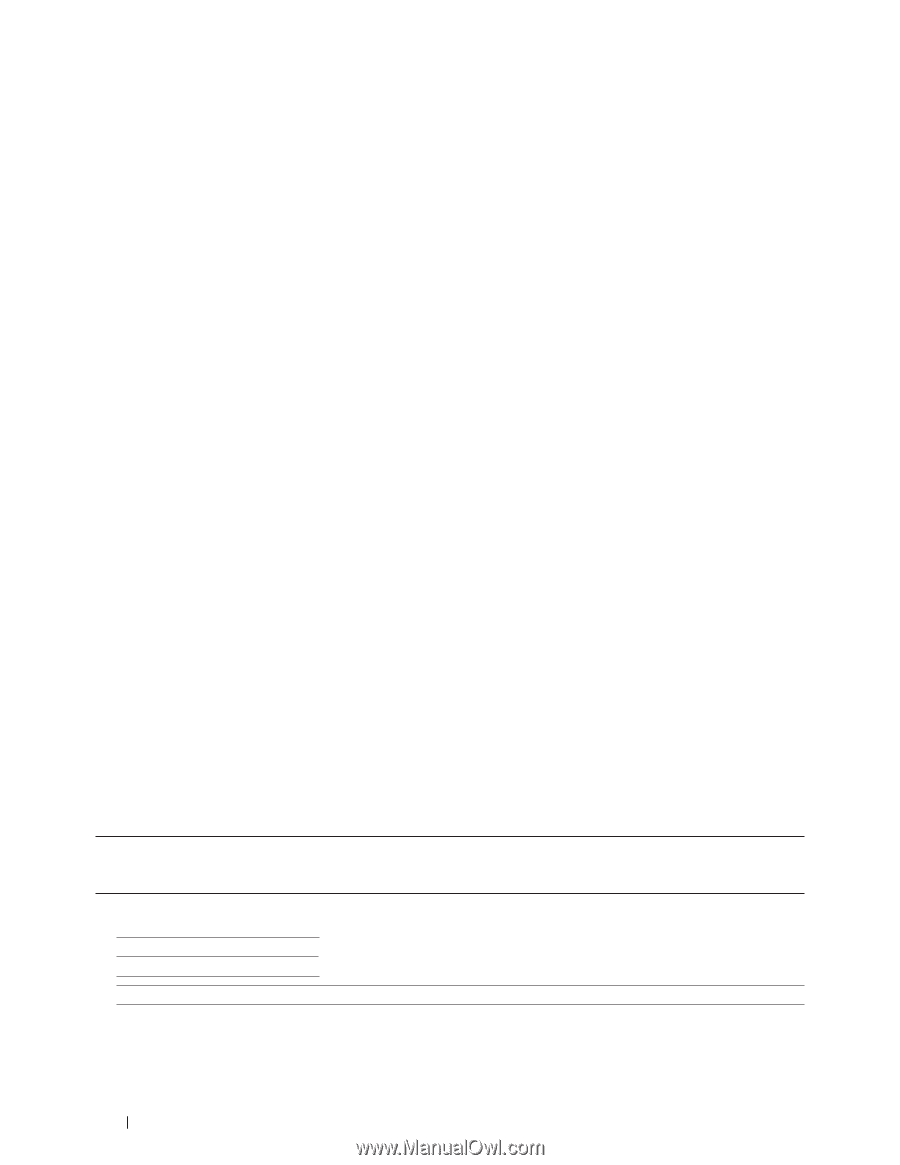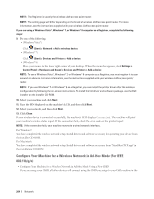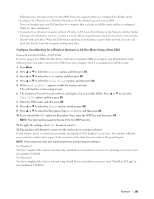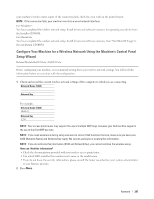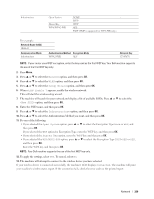Dell E515dn Dell Multifunction Printer Users Guide - Page 208
Con Your Machine for a Wireless Network When the SSID Is Not Broadcast
 |
View all Dell E515dn manuals
Add to My Manuals
Save this manual to your list of manuals |
Page 208 highlights
3. Press p or q to select the Network option, and then press OK. 4. Press p or q to select the WLAN option, and then press OK. 5. Press p or q to select the Setup Wizard option, and then press OK. 6. When WLAN Enable ? appears, enable the wireless network. This will start the wireless setup wizard. 7. The machine will search for your network and display a list of available SSIDs. When a list of SSIDs appears, press p or q to select the SSID you want. 8. Press OK. 9. Do one of the following: • If you are using an authentication and encryption method that requires a Network Key, enter the Network Key you wrote down in the first step. Enter the WEP key, and then press OK to apply your settings. To apply the settings, select Yes. To cancel, select No. • If your authentication method is Open System and your encryption mode is None, go to the next step. • If your WLAN access point/router supports WPS, WPS is available appears. To connect your machine using the automatic wireless mode, press p . (If you choose No, enter the Network Key you wrote down in the first step.) When Press WPS on rtr appears, press the WPS button on your WLAN access point/router, and then press p twice. 10. The machine attempts to connect to the wireless device you have selected. If your wireless device is connected successfully, the machine's LCD displays Connected. The machine will print your machine's wireless status report. If the connection fails, check the error code on the printed report. NOTE: If the connection fails, your machine reverts to a wired network interface. For Windows®: You have completed the wireless network setup. Install drivers and software necessary for operating your device from the Installer CD-ROM. For Macintosh: You have completed the wireless network setup. Install drivers and software necessary from "StartHereOS X.app" in the installation CD-ROM. Configure Your Machine for a Wireless Network When the SSID Is Not Broadcast Related Models:Dell E514dw / Dell E515dw Before configuring your machine, we recommend writing down your wireless network settings. You will need this information before you continue with the configuration. 1. Check and record the current wireless network settings. Network Name (SSID) Communication Mode Authentication Method Encryption Mode Network Key 208 Network