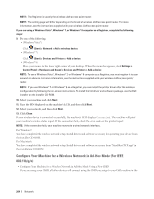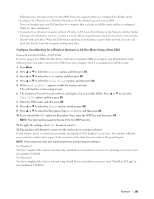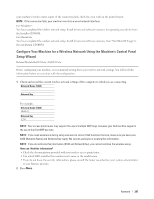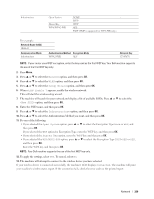Dell E515dn Dell Multifunction Printer Users Guide - Page 209
To apply the settings, select, appears, enable the wireless network.
 |
View all Dell E515dn manuals
Add to My Manuals
Save this manual to your list of manuals |
Page 209 highlights
Infrastructure Open System Shared Key WPA/WPA2-PSK NONE - WEP WEP AES TKIP (TKIP is supported for WPA-PSK only.) For example: Network Name (SSID) HELLO Communication Mode Infrastructure Authentication Method Encryption Mode WPA2-PSK AES Network Key 12345678 NOTE: If your router uses WEP encryption, enter the key used as the first WEP key. Your Dell machine supports the use of the first WEP key only. 2. Press Menu. 3. Press p or q to select the Network option, and then press OK. 4. Press p or q to select the WLAN option, and then press OK. 5. Press p or q to select the Setup Wizard option, and then press OK. 6. When WLAN Enable ? appears, enable the wireless network. This will start the wireless setup wizard. 7. The machine will search for your network and display a list of available SSIDs. Press p or q to select the option, and then press OK. 8. Enter the SSID name, and then press OK. 9. Press p or q to select the Infrastructure option, and then press OK. 10. Press p or q to select the Authentication Method you want, and then press OK. 11. Do one of the following: • If you selected the Open System option, press p or q to select the Encryption Type None or WEP, and then press OK. If you selected the WEP option for Encryption Type, enter the WEP key, and then press OK. • If you selected the Shared Key option, enter the WEP key, and then press OK. • If you selected the WPA/WPA2-PSK option, press p or q to select the Encryption Type TKIP+AES or AES, and then press OK. Enter the WPA key, and then press OK. NOTE: Your Dell machine supports the use of the first WEP key only. 12. To apply the settings, select Yes. To cancel, select No. 13. The machine will attempt to connect to the wireless device you have selected. If your wireless device is connected successfully, the machine's LCD displays Connected. The machine will print your machine's wireless status report. If the connection fails, check the error code on the printed report. Network 209