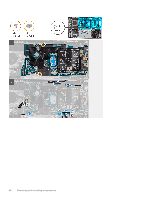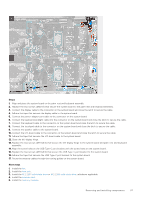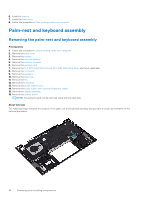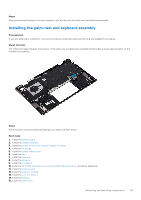Dell Inspiron 14 5410 2-in-1 Service Manual - Page 54
Installing the system board, Steps, Prerequisites
 |
View all Dell Inspiron 14 5410 2-in-1 manuals
Add to My Manuals
Save this manual to your list of manuals |
Page 54 highlights
Steps 1. Peel the tape that secures the USB Type-C port bracket to the system board. 2. Remove the antenna cables from the routing guides on the system board. 3. Remove the two screws (M2.5x3.5) that secure the left display hinge to the system board and palm-rest and keyboard assembly. 4. Open the hinge at an angle of 90 degrees. 5. Remove the two screws (M2.5x3.5) that secure the USB Type-C bracket to the system board and palm-rest and keyboard assembly. 6. Lift the USB Type-C port bracket off the system board and palm-rest and keyboard assembly. 7. Peel the tape that secures the display cable to the system board. 8. Open the latch, and disconnect the display cable from the system board. 9. Disconnect the power-adapter port cable from the system board. 10. Open the latch, and disconnect the keyboard-backlight cable from the system board. 11. Open the latch, and disconnect the keyboard cable from the system board. 12. Open the latch, and disconnect the touchpad cable from the system board. 13. Disconnect the speaker cable from the system board. 14. Peel the tape that secures the I/O-board cable to the system board. 15. Open the latch, and disconnect the I/O-board cable from the system board. 16. Remove the two screws (M2x1.8) that secures the system board to the palm-rest and keyboard assembly. 17. Lift the system board off the palm-rest and keyboard assembly. Installing the system board Prerequisites If you are replacing a component, remove the existing component before performing the installation procedure. 54 Removing and installing components