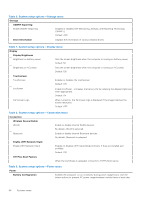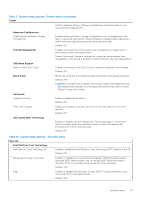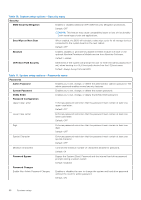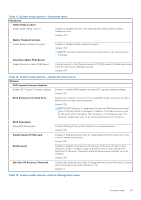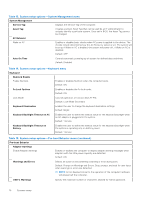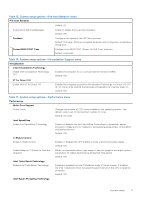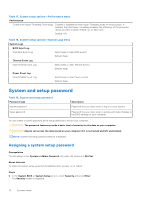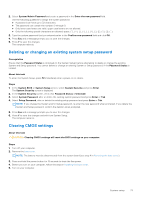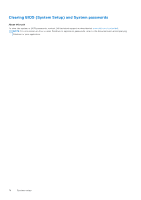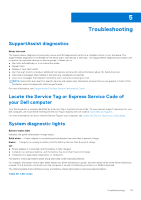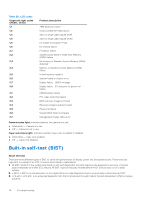Dell Inspiron 14 5410 2-in-1 Service Manual - Page 71
Table 17. System setup options-Performance menu
 |
View all Dell Inspiron 14 5410 2-in-1 manuals
Add to My Manuals
Save this manual to your list of manuals |
Page 71 highlights
Table 15. System setup options-Pre-boot Behavior menu Pre-boot Behavior Default: 32 Enable Dock Warning Messages Enable or disable dock warning messages. Default: ON Fastboot Configures the speed of the UEFI boot process. Default: Thorough. Performs complete hardware and configuration initialization during boot. Extend BIOS POST Time Configures the BIOS POST (Power-On Self-Test) load time. Default: 0 seconds Table 16. System setup options-Virtualization Support menu Virtualization Intel Virtualization Technology Enable Intel Virtualization Technology (VT) Enables the computer to run a virtual machine monitor (VMM). Default: ON VT for Direct I/O Enable Intel VT for Direct I/O Enables the computer to perform Virtualization Technology for Direct I/O (VTd). VT-d is an Intel method that provides virtualization for memory map I/O. Default: ON Table 17. System setup options-Performance menu Performance Multi-Core Support Active Cores Changes the number of CPU cores available to the operating system. The default value is set to the maximum number of cores. Default: All Cores Intel SpeedStep Enable Intel SpeedStep Technology Enables or disables the Intel SpeedStep Technology to dynamically adjust processor voltage and core frequency, decreasing average power consumption and heat production. Default: ON C-States Control Enable C-State Control Enables or disables the CPU's ability to enter and exit low-power states. Default: ON Enable Adaptive C-States for Discrete Graphics Allows to dynamically detect high usage of discrete graphics and adjust system parameters for higher performance during that time period. Default: ON Intel Turbo Boost Technology Enable Intel Turbo Boost Technology Enabled or disabled the Intel TurboBoost mode of the processor. If enabled, the Intel TurboBoost driver increases the performance of the CPU or graphics processor. Default: ON Intel Hyper-Threading Technology System setup 71