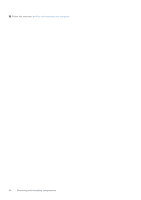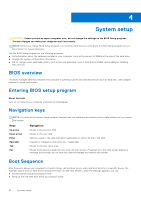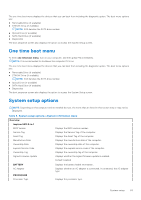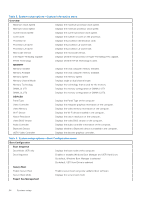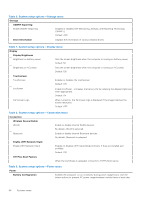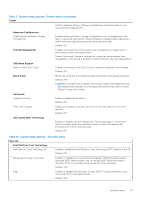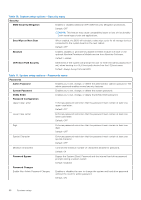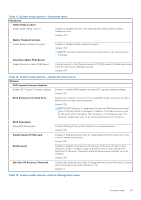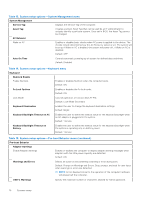Dell Inspiron 14 5410 2-in-1 Service Manual - Page 65
Table 4. System setup options-Boot Configuration menu, Storage Interface
 |
View all Dell Inspiron 14 5410 2-in-1 manuals
Add to My Manuals
Save this manual to your list of manuals |
Page 65 highlights
Table 4. System setup options-Boot Configuration menu Boot Configuration Enable Custom Mode Allows the PK, KEK, db, and dbx security key databases to be modified. Custom Mode Key Management Allows for selection of key database. Table 5. System setup options-Integrated Devices menu Integrated Devices Date/Time Date Time Camera Enable Camera Sets the computer date in MM/DD/YYYY format. Changes to the date take effect immediately. Sets the computer time in HH/MM/SS 24-hour format. You can switch between 12-hour and 24-hour clock. Changes to the time take effect immediately. Enables or disables the camera. By default, Enable Camera is selected. Audio Enable Audio Enables or disables all integrated audio controller. Default: ON Enable Microphone Enables or disables microphone. By default, Enable Microphone is selected. Enable Internal Speaker Enables or disables internal speaker. By default, Enable Internal Speaker is selected. USB Configuration Enable External USB Ports Enables or disables all external USB ports in an OS environment. By default, Enable External USB Ports is selected. Enable USB Boot Support Enables or disables booting from USB mass storage devices such as external hard drive, optical drive, and USB drive. By default, Enable USB Boot Support is selected. Disable USB4 PCIE Tunneling Disable USB4 PCIE Tunneling Disables USB 4 PCIE Tunneling Default: OFF Video/Power only on Type-C Ports Limits Type-C port functionality to Video or Power only Default: OFF Table 6. System setup options-Storage menu Storage SATA/NVMe Operation SATA/NVMe Operation Sets the operating mode of the integrated storage device controller. Default: RAID On Storage Interface Port Enablement Enables or disables the onboard drives. Default: ON System setup 65