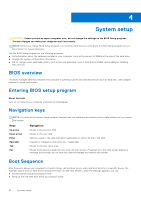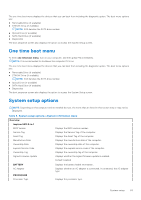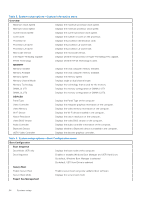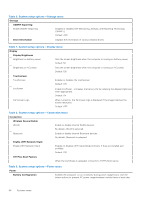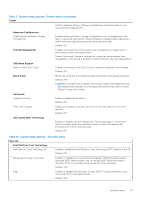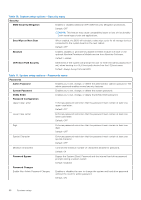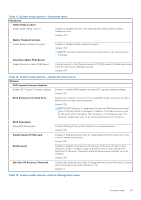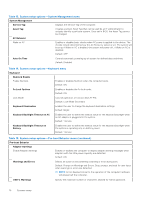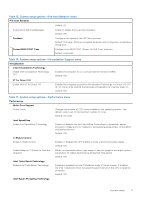Dell Inspiron 14 5410 2-in-1 Service Manual - Page 66
Table 6. System setup options-Storage menu
 |
View all Dell Inspiron 14 5410 2-in-1 manuals
Add to My Manuals
Save this manual to your list of manuals |
Page 66 highlights
Table 6. System setup options-Storage menu Storage SMART Reporting Enable SMART Reporting Enables or disables Self-Monitoring, Analysis, and Reporting Technology (SMART). Default: OFF Drive Information Displays the information of various onboard drives. Table 7. System setup options-Display menu Display Display Brightness Brightness on battery power Sets the screen brightness when the computer is running on battery power. Default: 50 Brightness on AC power Sets the screen brightness when the computer is running on AC power. Default: 100 Touchscreen Touchscreen Enables or disables the touchscreen. Default: ON EcoPower Enable EcoPower - Increases the battery life by reducing the display brightness when appropriate. Default: On Full Screen Logo When turned on, the full screen logo is displayed if the image matches the screen resolution. Default: OFF Table 8. System setup options-Connection menu Connection Wireless Device Enable WLAN Enable or disable internal WLAN devices. By default, WLAN is selected. Bluetooth Enable or disable internal Bluetooth devices. By default, Bluetooth is selected. Enable UEFI Network Stack Enable UEFI Network Stack Enables or disables UEFI networking protocols, if they are installed and available. Default: ON HTTP(s) Boot Feature When the Certificate is uploaded, connects to HTTPs Boot server. Table 9. System setup options-Power menu Power Battery Configuration Enables the computer to run on battery during power usage hours. Use the below options to prevent AC power usage between certain times of each day. 66 System setup