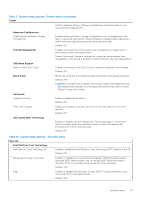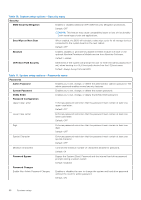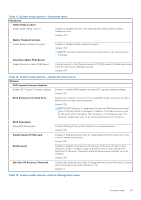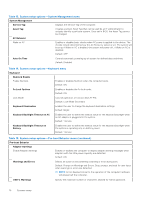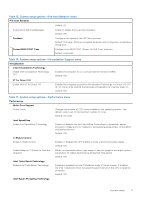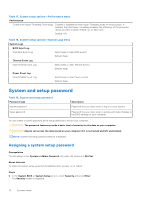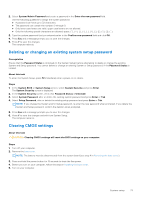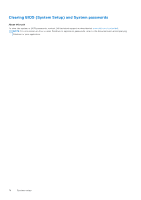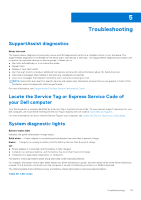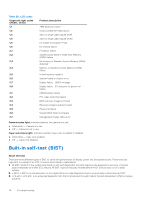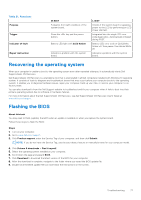Dell Inspiron 14 5410 2-in-1 Service Manual - Page 72
System and setup password, Assigning a system setup password
 |
View all Dell Inspiron 14 5410 2-in-1 manuals
Add to My Manuals
Save this manual to your list of manuals |
Page 72 highlights
Table 17. System setup options-Performance menu Performance Enable Intel Hyper-Threading Technology Enabled or disabled the Intel Hyper-Threading mode of the processor. If enabled, the Intel Hyper-Threading increases the efficiency of the processor resources when multiple threads run on each core. Default: ON Table 18. System setup options-System Logs menu System Logs BIOS Event Log Clear Bios Event Log Select keep or clear BIOS events. Default: Keep Thermal Event Log Clear Thermal Event Log Select keep or clear Thermal events. Default: Keep Power Event Log Clear POWER Event Log Select keep or clear Power events. Default: Keep System and setup password Table 19. System and setup password Password type System password Setup password Description Password that you must enter to log on to your system. Password that you must enter to access and make changes to the BIOS settings of your computer. You can create a system password and a setup password to secure your computer. CAUTION: The password features provide a basic level of security for the data on your computer. CAUTION: Anyone can access the data stored on your computer if it is not locked and left unattended. NOTE: System and setup password feature is disabled. Assigning a system setup password Prerequisites You can assign a new System or Admin Password only when the status is in Not Set. About this task To enter the system setup, press F2 immediately after a power-on or reboot. Steps 1. In the System BIOS or System Setup screen, select Security and press Enter. The Security screen is displayed. 72 System setup