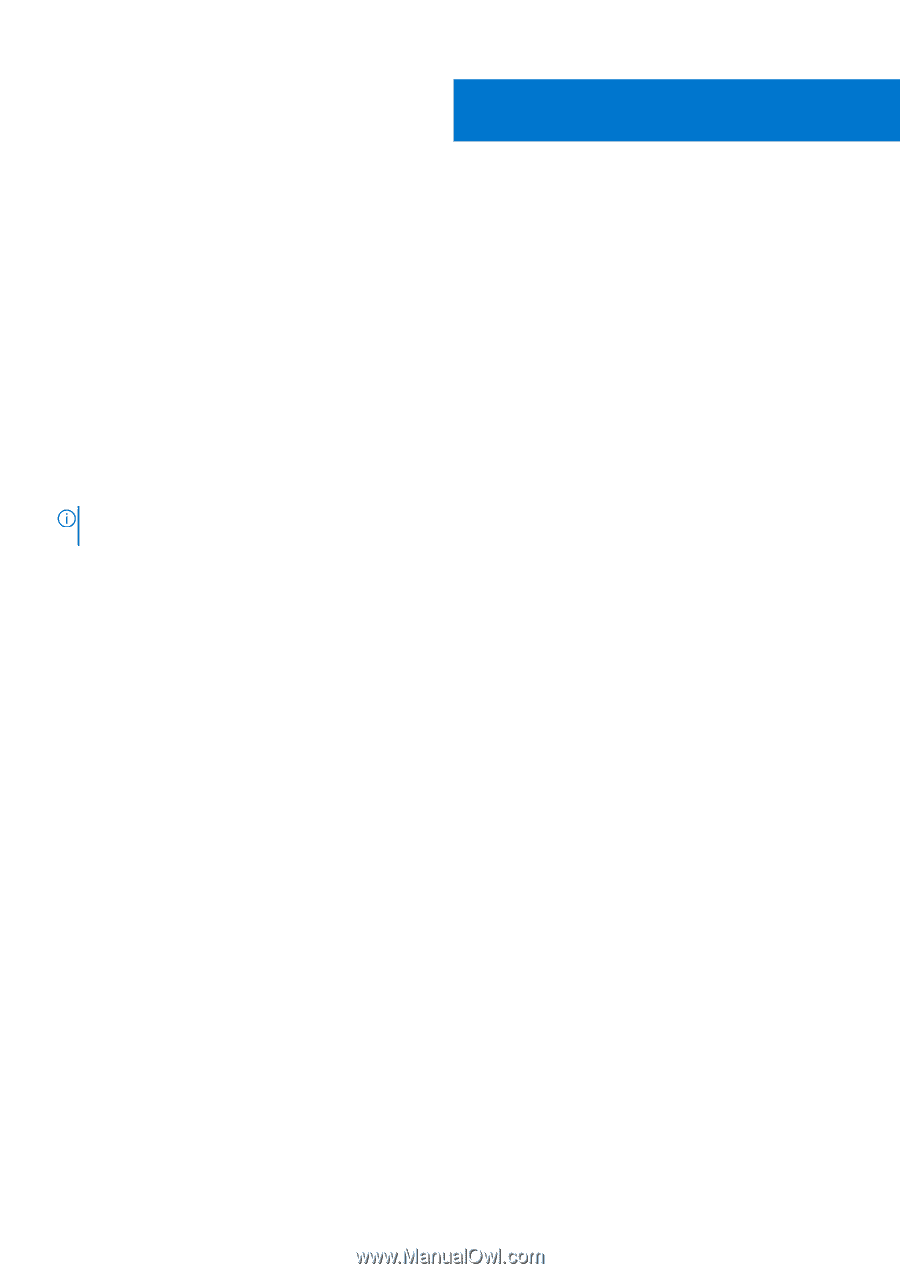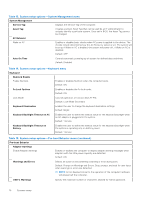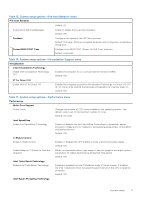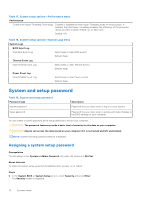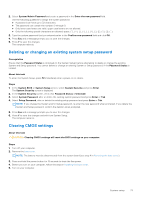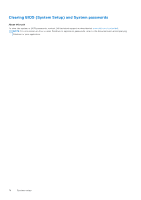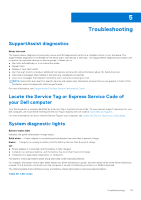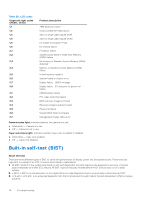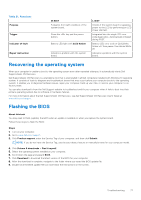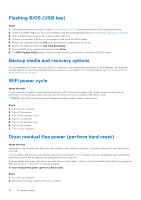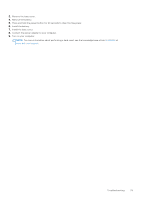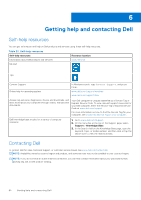Dell Inspiron 14 5410 2-in-1 Service Manual - Page 75
Troubleshooting, SupportAssist diagnostics, Locate the Service Tag or Express Service Code of your
 |
View all Dell Inspiron 14 5410 2-in-1 manuals
Add to My Manuals
Save this manual to your list of manuals |
Page 75 highlights
5 Troubleshooting SupportAssist diagnostics About this task The SupportAssist diagnostics (previously known as ePSA diagnostics) performs a complete check of your hardware. The SupportAssist diagnostics is embedded in the BIOS and is launched by it internally. The SupportAssist diagnostics provides a set of options for particular devices or device groups. It allows you to: ● Run tests automatically or in an interactive mode. ● Repeat tests ● Display or save test results ● Run thorough tests to introduce additional test options and provide extra information about the failed device(s) ● View status messages that indicate if the tests are completed successfully ● View error messages that indicate if problems were encountered during the test NOTE: Some tests are meant for specific devices and require user interaction. Ensure that you are present in front of the computer when the diagnostic tests are performed. For more information, see SupportAssist Pre-Boot System Performance Check. Locate the Service Tag or Express Service Code of your Dell computer Your Dell computer is uniquely identified by a Service Tag or Express Service Code. To view relevant support resources for your Dell computer, we recommend entering the Service Tag or Express Service Code at www.dell.com/support. For more information on how to find the Service Tag for your computer, see Locate the Service Tag for your Dell Laptop. System diagnostic lights Battery-status light Indicates the power and battery-charge status. Solid white - Power adapter is connected and the battery has more than 5 percent charge. Amber - Computer is running on battery and the battery has less than 5 percent charge. Off ● Power adapter is connected, and the battery is fully charged. ● Computer is running on battery, and the battery has more than 5 percent charge. ● Computer is in sleep state, hibernation, or turned off. The battery-status light blinks amber along with beep codes indicating failures. For example, the battery-status light blinks amber two times followed by a pause, and then blinks white three times followed by a pause. This 2,3 pattern continues until the computer is turned off indicating no memory or RAM is detected. The following table shows different power and battery-status light patterns and associated problems. Table 20. LED codes Troubleshooting 75