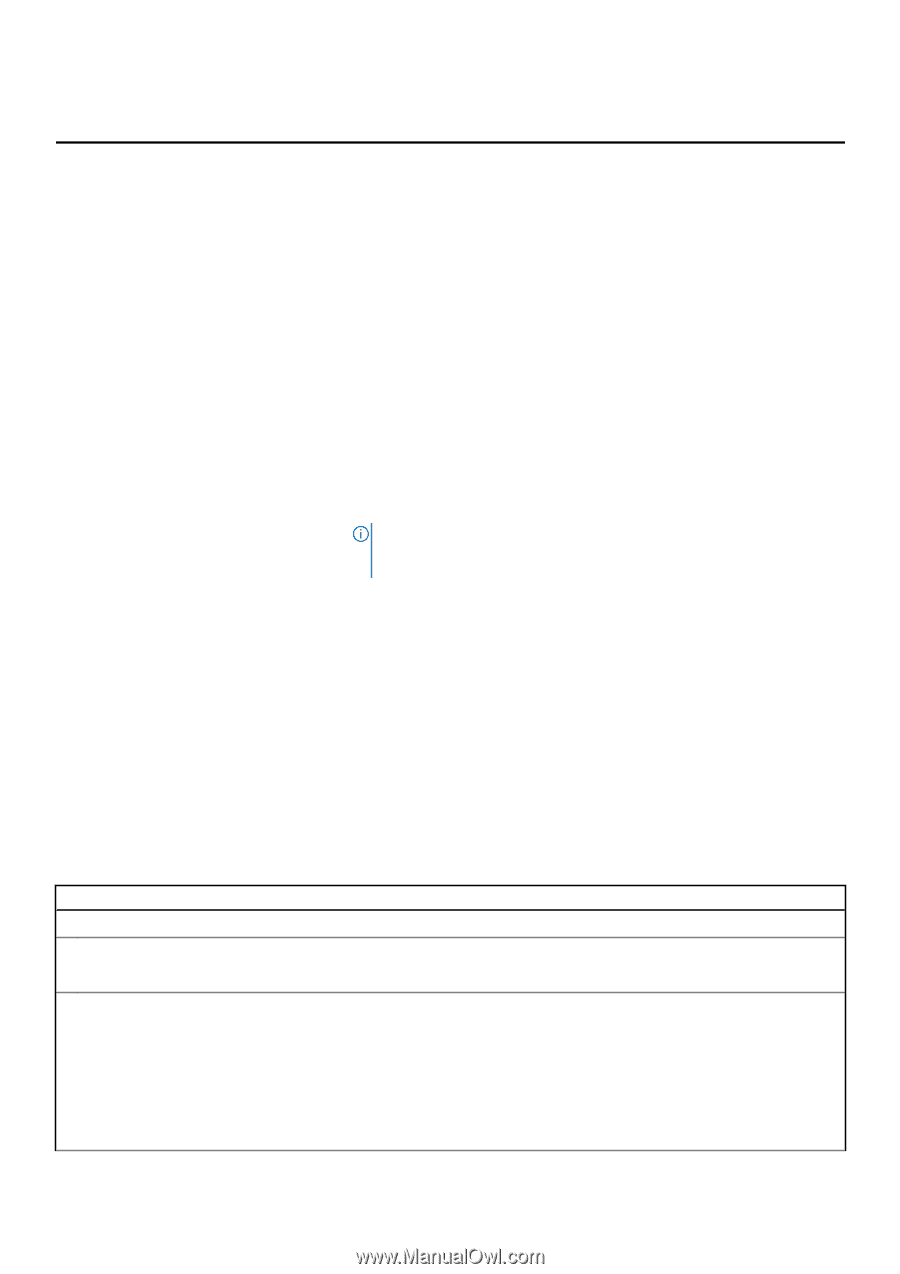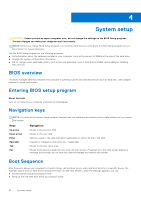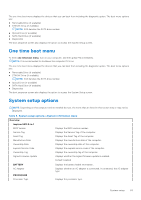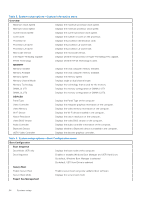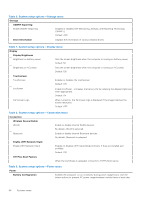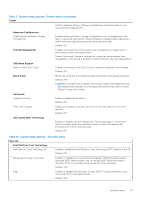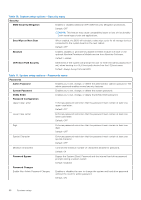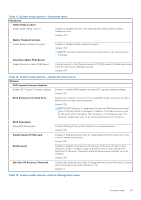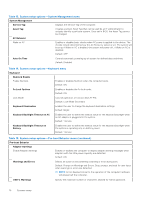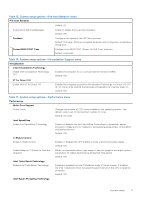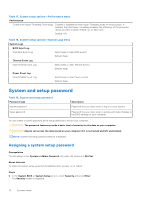Dell Inspiron 14 5410 2-in-1 Service Manual - Page 67
Table 9. System setup options-Power menu continued, Table 10. System setup options-Security menu
 |
View all Dell Inspiron 14 5410 2-in-1 manuals
Add to My Manuals
Save this manual to your list of manuals |
Page 67 highlights
Table 9. System setup options-Power menu (continued) Power Default: Adaptive. Battery settings are adaptively optimized based on your typical battery usage pattern. Advanced Configuration Enable Advanced Battery Charge Configuration Enables Advanced Battery Charge Configuration from the beginning of the day to a specified work period. Advanced Battery Charged maximizes battery health while still supporting heavy use during the work day. Default: OFF Thermal Management Enables the cooling fan and processor heat management to adjust system performance, noise, and temperature. Default: Optimized. Standard settings for cooling fan and processor heat management. This setting is a balance of performance, noise, and temperature. USB Wake Support Wake on Dell USB-C Dock Enables connecting a Dell USB-C Dock to wake the computer from Standby. Default: ON Block Sleep Blocks the computer from entering Sleep (S3) mode in the operating system. Default: OFF NOTE: If enabled, the computer will not go to sleep, Intel Rapid Start will be disabled automatically, and the operating system power option will be blank if it was set to Sleep. Lid Switch Enable Lid Switch Enable or disable the lid switch. Default: ON Power On Lid Open Enables the computer to power up from the off state whenever the lid is opened. Default: ON Intel Speed Shift Technology Enables or disables the Intel Speed Shift Technology support. Setting this option to enable allows the operating system to select the appropriate processor performance automatically. Default: ON Table 10. System setup options-Security menu Security Intel Platform Trust Technology Intel Platform Trust Technology On Enable or disable the Intel Platform Trust Technology (PPT) feature in the OS. Default: ON PPI Bypass for Clear Commands Enables or disables the Trusted Platform Model (TPM) Physical Presence Interface (PPI). When enabled, the OS will skip BIOS Physical Presence Interface (PPI) user prompts when issuing the Clear command. Default: OFF Clear Enables or disables the computer to clear the PTT owner information, and returns the PTT to the default state. Default: OFF System setup 67