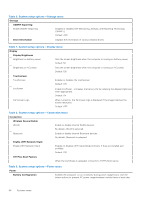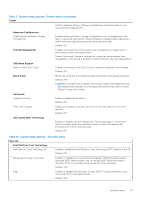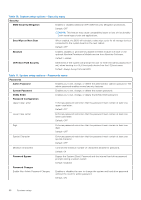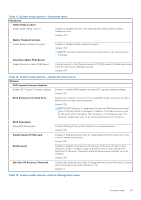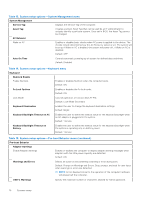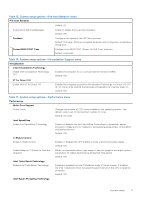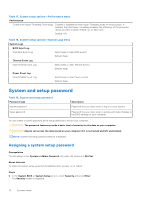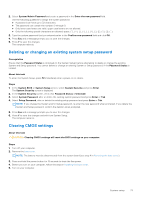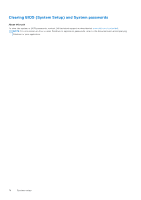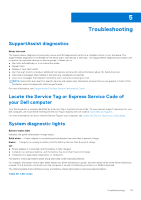Dell Inspiron 14 5410 2-in-1 Service Manual - Page 70
Table 13. System setup options-System Management menu
 |
View all Dell Inspiron 14 5410 2-in-1 manuals
Add to My Manuals
Save this manual to your list of manuals |
Page 70 highlights
Table 13. System setup options-System Management menu System Management Service Tag Displays the Service Tag of the computer. Asset Tag Creates a system Asset Tag that can be used by an IT administrator to uniquely identify a particular system. Once set in BIOS, the Asset Tag cannot be changed. AC Behavior Wake on AC Enables or disables basic checks when AC power is applied to the device. The checks include determining how the AC Recovery option is set. The system will boot up if Wake on AC is enabled, the system will power off, if Wake on AC is disabled. Default: OFF Auto On Time Controls automatic powering up of system for defined days and times. Default: Disabled Table 14. System setup options-Keyboard menu Keyboard Numlock Enable Enable Numlock Enables or disables Numlock when the computer boots. Default: ON Fn Lock Options Enables or disables the Fn lock mode. Default: ON Lock Mode Controls operation of function keys F1-F12. Default: Lock Mode Secondary Keyboard Illumination Enables the user to change the keyboard illumination settings. Default: Bright Keyboard Backlight Timeout on AC Enables the user to define the timeout value for the keyboard backlight when an AC adapter is plugged into the system. Default: 1 minute Keyboard Backlight Timeout on Battery Enables the user to define the timeout value for the keyboard backlight when the system is operating only on battery power. Default: 1 minute Table 15. System setup options-Pre-boot Behavior menu (continued) Pre-boot Behavior Adapter warnings Enable Adapter warnings Enables or disables the computer to display adapter warning messages when adapters with too little power capacity are detected. Default: ON Warnings and Errors Selects an action on encountering a warning or error during boot. Default: Prompt on Warnings and Errors. Stop, prompt, and wait for user input when warnings or errors are detected. NOTE: Errors deemed critical to the operation of the computer hardware will always halt the computer. USB-C Warnings Specify the maximum number of characters allowed for Admin password. 70 System setup