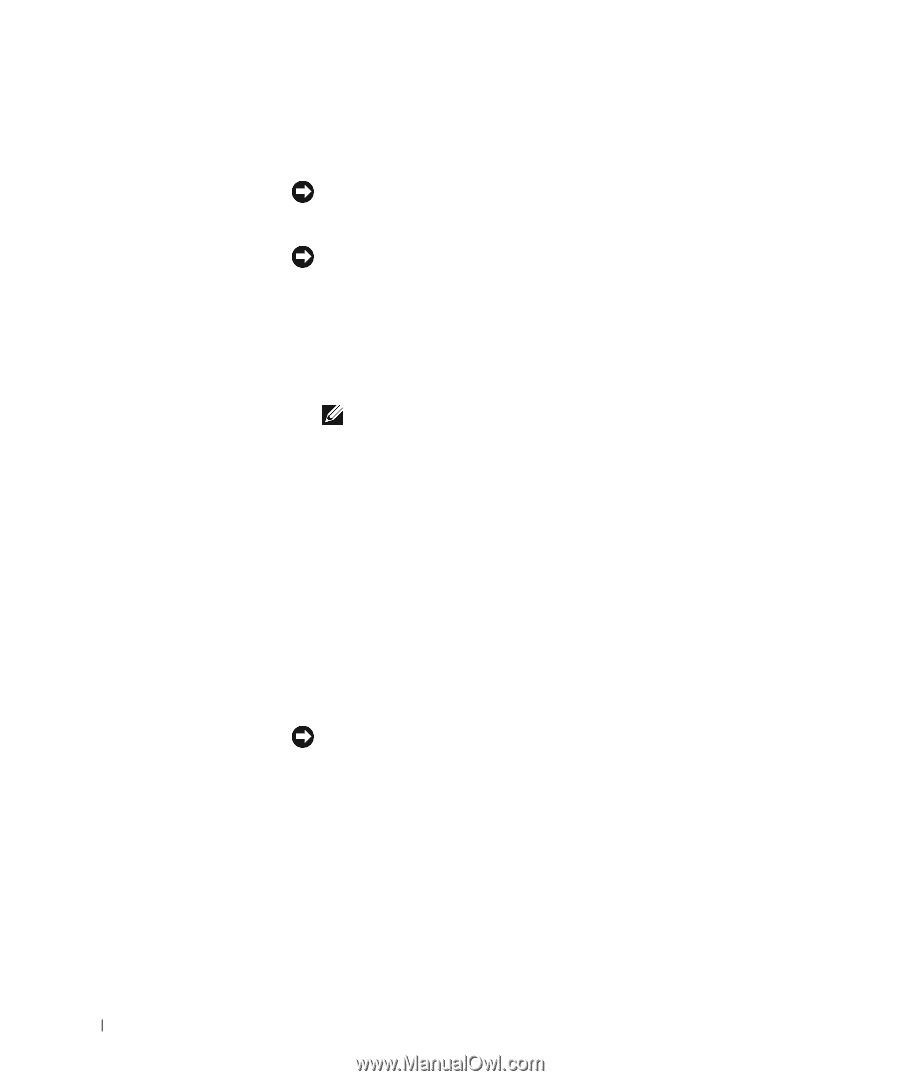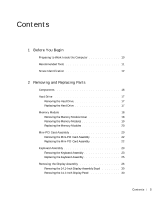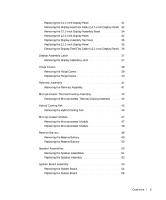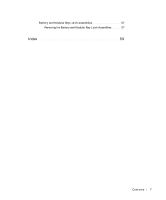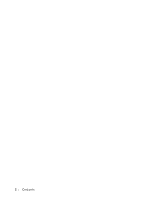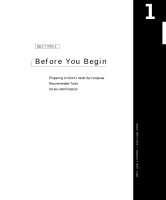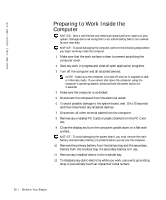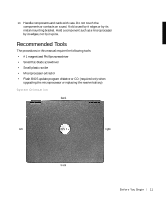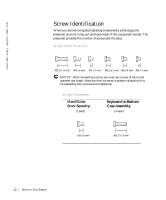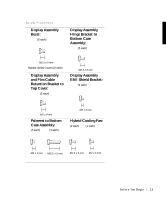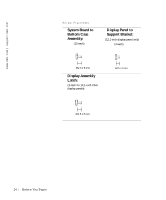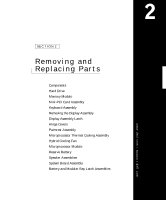Dell Latitude C600 Service Manual - Page 10
Preparing to Work Inside the Computer - battery
 |
View all Dell Latitude C600 manuals
Add to My Manuals
Save this manual to your list of manuals |
Page 10 highlights
www.dell.com | support.dell.com Preparing to Work Inside the Computer NOTICE: Only a certified service technician should perform repairs on your system. Damage due to servicing that is not authorized by Dell is not covered by your warranty. NOTICE: To avoid damaging the computer, perform the following steps before you begin working inside the computer. 1 Make sure that the work surface is clean to prevent scratching the computer cover. 2 Save any work in progress and close all open application programs. 3 Turn off the computer and all attached devices. NOTE: Make sure the computer is turned off and not in suspend-to-disk or hibernate mode. If you cannot shut down the computer using the computer's operating system, press and hold the power button for 4 seconds. 4 Make sure the computer is undocked. 5 Disconnect the computer from the electrical outlet. 6 To avoid possible damage to the system board, wait 10 to 20 seconds and then disconnect any attached devices. 7 Disconnect all other external cables from the computer. 8 Remove any installed PC Cards or plastic blanks from the PC Card slot. 9 Close the display and turn the computer upside down on a flat work surface. NOTICE: To avoid damaging the system board, you must remove the main battery and secondary battery (if present) before you service the computer. 10 Remove the primary battery from the battery bay and the secondary battery from the modular bay, if a secondary battery is in use. 11 Remove any installed device in the modular bay. 12 To dissipate any static electricity while you work, use a wrist grounding strap or periodically touch an unpainted metal surface. 10 Be fo r e Yo u Be g in