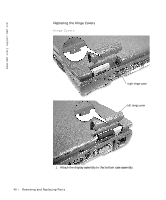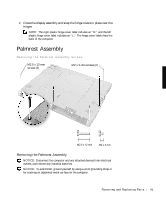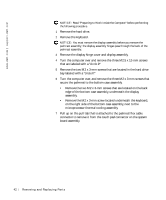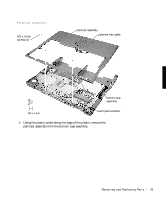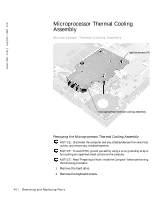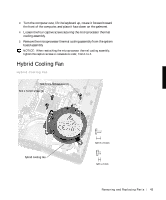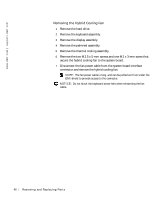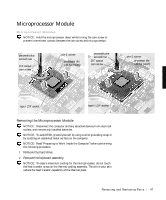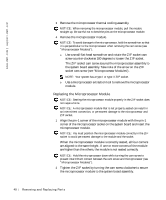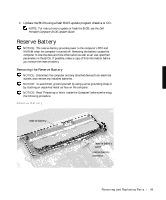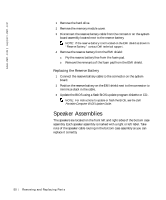Dell Latitude C600 Service Manual - Page 45
Hybrid Cooling Fan, the front of the computer, and place it face down on the palmrest.
 |
View all Dell Latitude C600 manuals
Add to My Manuals
Save this manual to your list of manuals |
Page 45 highlights
3 Turn the computer over, lift the keyboard up, rotate it forward toward the front of the computer, and place it face down on the palmrest. 4 Loosen the four captive screws securing the microprocessor thermal cooling assembly. 5 Remove the microprocessor thermal cooling assembly from the system board assembly. NOTICE: When reattaching the microprocessor thermal cooling assembly, tighten the captive screws in consecutive order, from 1 to 4. Hybrid Cooling Fan Hybrid Cooling Fan M2.5 x 5-mm screws (2) M2 x 3-mm screw (1) hybrid cooling fan Removing and Repl aci ng Part s 45

Removing and Replacing Parts
45
3
Turn the computer over, lift the keyboard up, rotate it forward toward
the front of the computer, and place it face down on the palmrest.
4
Loosen the four captive screws securing the microprocessor thermal
cooling assembly.
5
Remove the microprocessor thermal cooling assembly from the system
board assembly.
NOTICE:
When reattaching the microprocessor thermal cooling assembly,
tighten the captive screws in consecutive order, from 1 to 4.
Hybrid Cooling Fan
Hybrid Cooling Fan
M2.5 x 5-mm screws (2)
hybrid cooling fan
M2 x 3-mm screw (1)