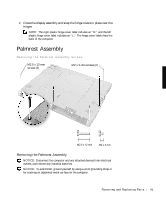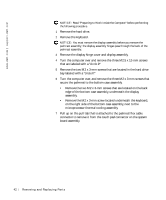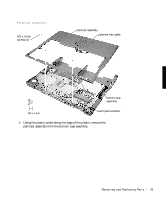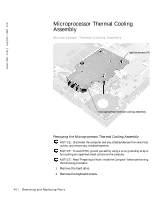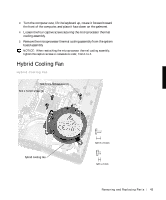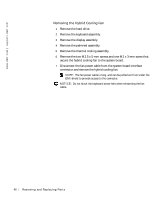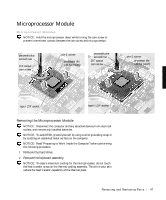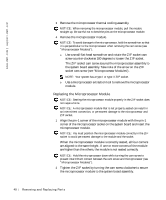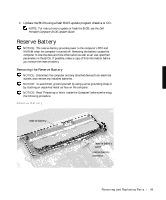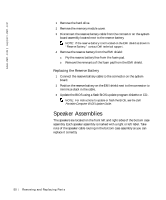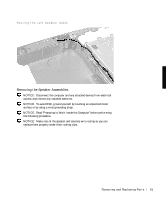Dell Latitude C600 Service Manual - Page 46
Removing the Hybrid Cooling Fan, Remove the palmrest assembly.
 |
View all Dell Latitude C600 manuals
Add to My Manuals
Save this manual to your list of manuals |
Page 46 highlights
www.dell.com | support.dell.com Removing the Hybrid Cooling Fan 1 Remove the hard drive. 2 Remove the keyboard assembly. 3 Remove the display assembly. 4 Remove the palmrest assembly. 5 Remove the thermal cooling assembly. 6 Remove the two M2.5 x 5-mm screws and one M2 x 3-mm screw that secure the hybrid cooling fan to the system board. 7 Disconnect the fan power cable from the system board interface connector and remove the hybrid cooling fan. NOTE: The fan power cable is long, and can be pulled out from under the EMI shield to provide access to the connector. NOTICE: Do not block the keyboard screw hole when reinserting the fan cable. 46 Removi ng and Replacing Parts
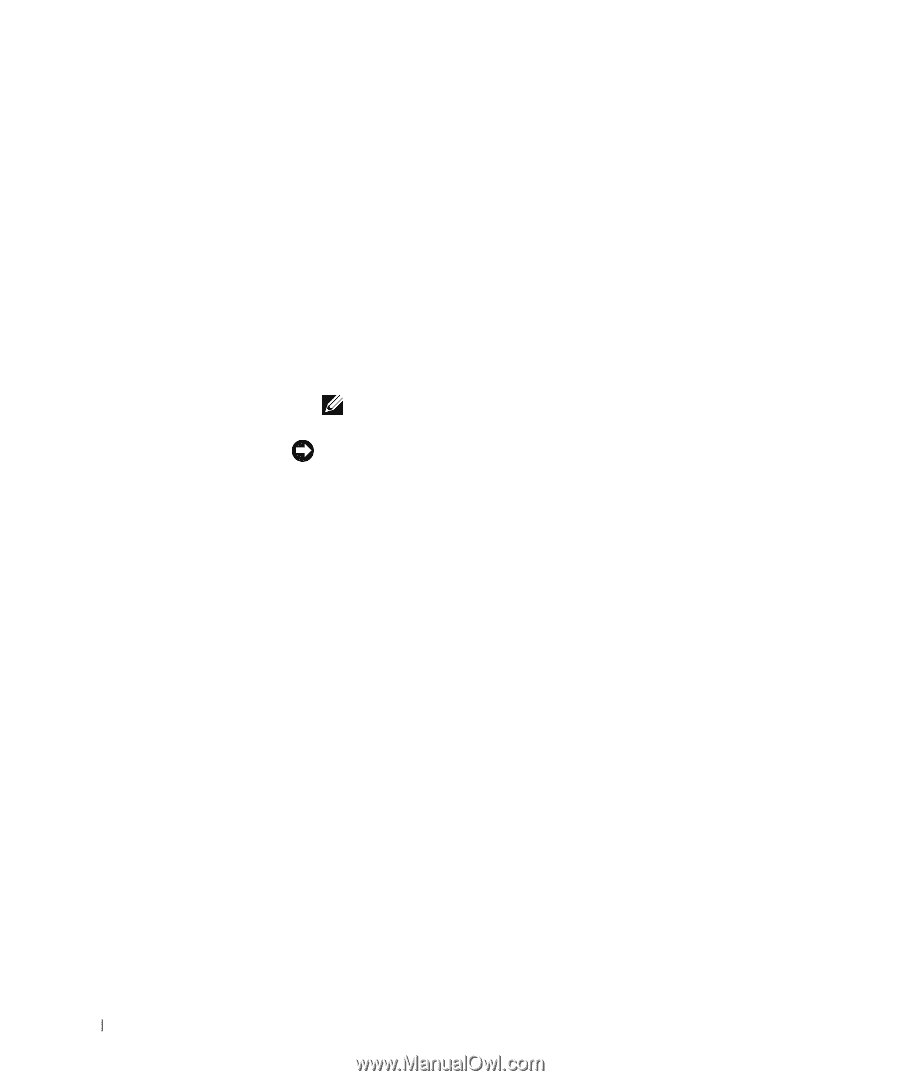
46
Removing and Replacing Parts
www.dell.com | support.dell.com
Removing the Hybrid Cooling Fan
1
Remove the hard drive.
2
Remove the keyboard assembly.
3
Remove the display assembly.
4
Remove the palmrest assembly.
5
Remove the thermal cooling assembly.
6
Remove the two M2.5 x 5-mm screws and one M2 x 3-mm screw that
secure the hybrid cooling fan to the system board.
7
Disconnect the fan power cable from the system board interface
connector and remove the hybrid cooling fan.
NOTE:
The fan power cable is long, and can be pulled out from under the
EMI shield to provide access to the connector.
NOTICE:
Do not block the keyboard screw hole when reinserting the fan
cable.