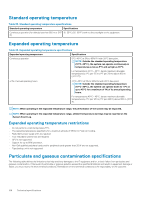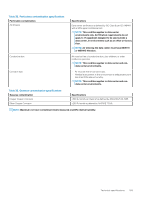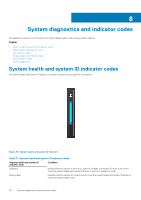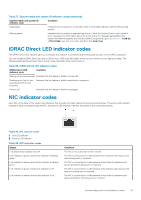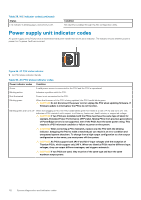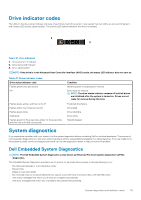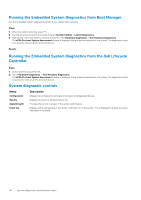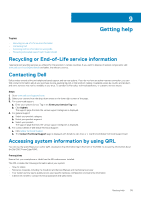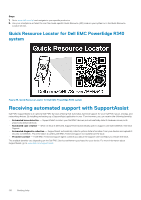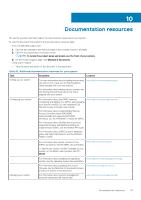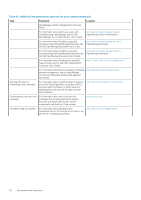Dell PowerEdge R340 EMC PowerEdge R340 Installation and Service Manual - Page 113
Drive indicator codes, System diagnostics, Dell Embedded System Diagnostics
 |
View all Dell PowerEdge R340 manuals
Add to My Manuals
Save this manual to your list of manuals |
Page 113 highlights
Drive indicator codes The LEDs on the drive carrier indicates the state of each drive. Each drive carrier in your system has two LEDs: an activity LED (green) and a status LED (bicolor, green/amber). The activity LED flashes whenever the drive is accessed. Figure 87. Drive indicators 1. Drive activity LED indicator 2. Drive status LED indicator 3. Drive capacity label NOTE: If the drive is in the Advanced Host Controller Interface (AHCI) mode, the status LED indicator does not turn on. Table 41. Drive indicator codes Drive status indicator code Flashes green twice per second Off Flashes green, amber, and then turns off Flashes amber four times per second Flashes green slowly Solid green Flashes green for three seconds, amber for three seconds, and then turns off after six seconds Condition Identifying drive or preparing for removal. Drive ready for removal. NOTE: The drive status indicator remains off until all drives are initialized after the system is turned on. Drives are not ready for removal during this time. Predicted drive failure. Drive failed. Drive rebuilding. Drive online. Rebuild stopped. System diagnostics If you experience a problem with your system, run the system diagnostics before contacting Dell for technical assistance. The purpose of running system diagnostics is to test your system hardware without using additional equipment or risking data loss. If you are unable to fix the problem yourself, service and support personnel can use the diagnostics results to help you solve the problem. Dell Embedded System Diagnostics NOTE: The Dell Embedded System Diagnostics is also known as Enhanced Pre-boot System Assessment (ePSA) diagnostics. The Embedded System Diagnostics provides a set of options for particular device groups or devices allowing you to: • Run tests automatically or in an interactive mode • Repeat tests • Display or save test results • Run thorough tests to introduce additional test options to provide extra information about the failed device(s) • View status messages that inform you if tests are completed successfully • View error messages that inform you of problems encountered during testing System diagnostics and indicator codes 113