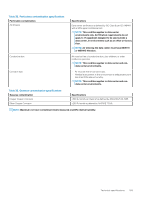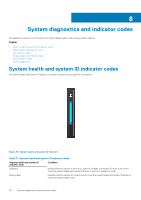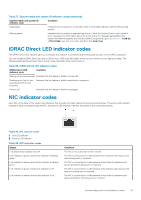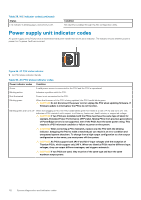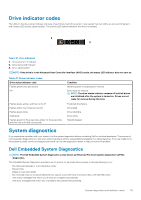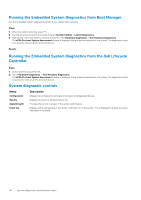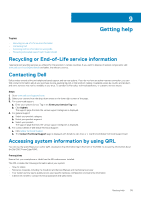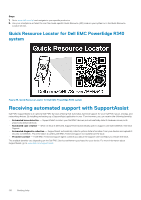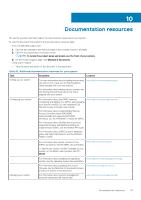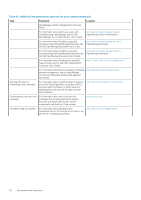Dell PowerEdge R340 EMC PowerEdge R340 Installation and Service Manual - Page 114
Running the Embedded System Diagnostics from Boot Manager
 |
View all Dell PowerEdge R340 manuals
Add to My Manuals
Save this manual to your list of manuals |
Page 114 highlights
Running the Embedded System Diagnostics from Boot Manager Run the Embedded System Diagnostics (ePSA) if your system does not boot. Steps 1. When the system is booting, press F11. 2. Use the up arrow and down arrow keys to select System Utilities > Launch Diagnostics. 3. Alternatively, when the system is booting, press F10, select Hardware Diagnostics > Run Hardware Diagnostics. The ePSA Pre-boot System Assessment window is displayed, listing all devices detected in the system. The diagnostics starts executing the tests on all the detected devices. Results Running the Embedded System Diagnostics from the Dell Lifecycle Controller Steps 1. As the system boots, press F10. 2. Select Hardware Diagnostics → Run Hardware Diagnostics. The ePSA Pre-boot System Assessment window is displayed, listing all devices detected in the system. The diagnostics starts executing the tests on all the detected devices. System diagnostic controls Menu Configuration Results System health Event log Description Displays the configuration and status information of all detected devices. Displays the results of all tests that are run. Provides the current overview of the system performance. Displays a time-stamped log of the results of all tests run on the system. This is displayed if at least one event description is recorded. 114 System diagnostics and indicator codes