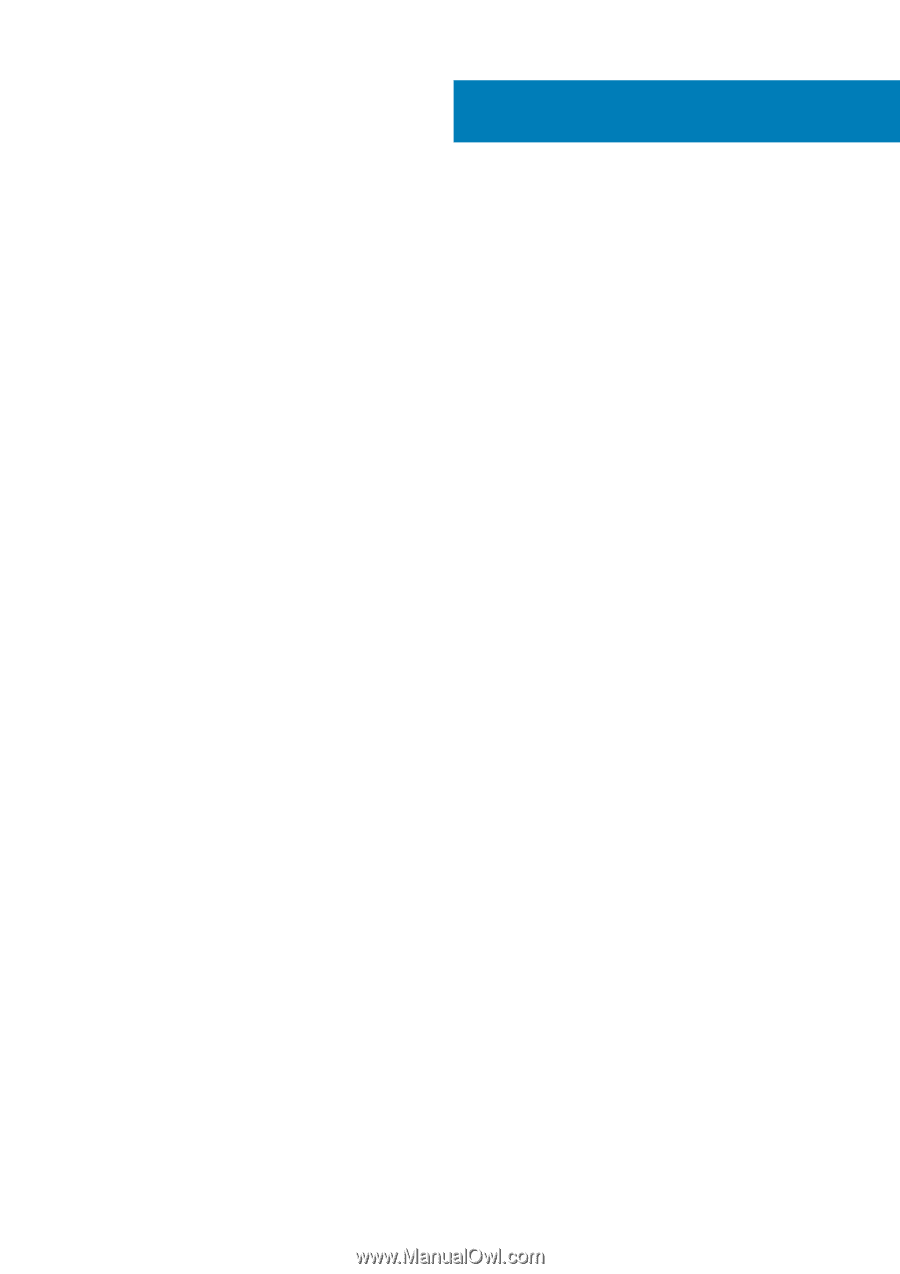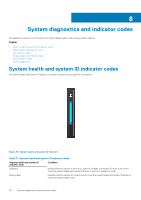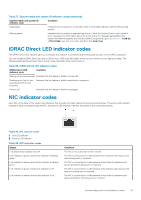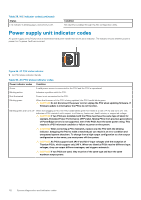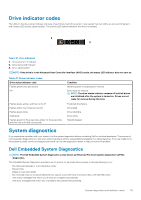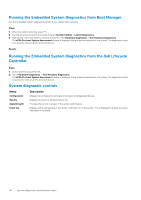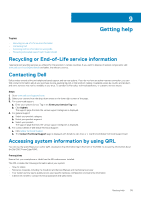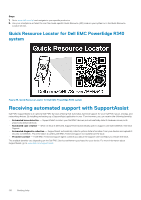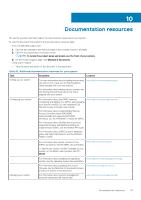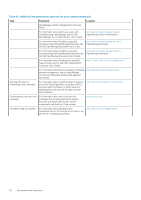Dell PowerEdge R340 EMC PowerEdge R340 Installation and Service Manual - Page 115
Getting help, Recycling or End-of-Life service information, Contacting Dell, Accessing system
 |
View all Dell PowerEdge R340 manuals
Add to My Manuals
Save this manual to your list of manuals |
Page 115 highlights
9 Getting help Topics: • Recycling or End-of-Life service information • Contacting Dell • Accessing system information by using QRL • Receiving automated support with SupportAssist Recycling or End-of-Life service information Take back and recycling services are offered for this product in certain countries. If you want to dispose of system components, visit www.dell.com/recyclingworldwide and select the relevant country. Contacting Dell Dell provides several online and telephone based support and service options. If you do not have an active internet connection, you can find contact information about your purchase invoice, packing slip, bill, or Dell product catalog. Availability varies by country and product, and some services may not be available in your area. To contact Dell for sales, technical assistance, or customer service issues: Steps 1. Go to www.dell.com/support/home 2. Select your country from the drop-down menu on the lower right corner of the page. 3. For customized support: a. Enter your system Service Tag in the Enter your Service Tag field. b. Click Submit. The support page that lists the various support categories is displayed. 4. For general support: a. Select your product category. b. Select your product segment. c. Select your product. The support page that lists the various support categories is displayed. 5. For contact details of Dell Global Technical Support: a. Click Global Technical Support b. The Contact Technical Support page is displayed with details to call, chat, or e-mail the Dell Global Technical Support team. Accessing system information by using QRL You can use the Quick Resource Locator (QRL) located on the information tag in the front of the R340, to access the information about the Dell EMC PowerEdge R340. Prerequisites Ensure that your smartphone or tablet has the QR code scanner installed. The QRL includes the following information about your system: • How-to videos • Reference materials, including the Installtion and Service Manual, and mechanical overview • Your system service tag to quickly access your specific hardware configuration and warranty information • A direct link to Dell to contact technical assistance and sales teams Getting help 115