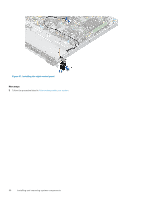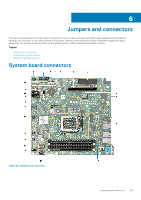Dell PowerEdge R340 EMC PowerEdge R340 Installation and Service Manual - Page 94
Initializing TPM for BitLocker users, Initializing the TPM 1.2 for TXT users, Control panel
 |
View all Dell PowerEdge R340 manuals
Add to My Manuals
Save this manual to your list of manuals |
Page 94 highlights
3. To verify if the memory module has been installed properly, press F2 and navigate to System Setup Main Menu > System BIOS > Memory Settings. In the Memory Settings screen, the System Memory Size must reflect the updated capacity of the installed memory. 4. If the value is incorrect, one or more of the memory modules may not be installed properly. Ensure that the memory module is firmly seated in the memory module socket. 5. Run the system memory test in system diagnostics. Initializing TPM for BitLocker users Steps 1. Initialize the TPM. For more information, see initializing the TPM for Intel TXT users. 2. The TPM Status changes to Enabled, Activated. Initializing the TPM 1.2 for TXT users Steps 1. While booting your system, press F2 to enter System Setup. 2. On the System Setup Main Menu screen, click System BIOS > System Security Settings. 3. From the TPM Security option, select On with Preboot Measurements. 4. From the TPM Command option, select Activate. 5. Save the settings. 6. Restart your system. 7. Enter System Setup again. 8. On the System Setup Main Menu screen, click System BIOS > System Security Settings. 9. From the Intel TXT option, select On. Initializing the TPM 2.0 for TXT users Steps 1. While booting your system, press F2 to enter System Setup. 2. On the System Setup Main Menu screen, click System BIOS > System Security Settings. 3. From the TPM Security option, select On. 4. Save the settings. 5. Restart your system. 6. Enter System Setup again. 7. On the System Setup Main Menu screen, click System BIOS > System Security Settings. 8. Select the TPM Advanced Settings option. 9. From the TPM2 Algorithm Selection option, select SHA256, then go back to System Security Settings screen. 10. On the System Security Settings screen, from the Intel TXT option, select On. 11. Save the settings. 12. Restart your system. Control panel Removing the left control panel Prerequisites 1. Follow the safety guidelines listed in Safety instructions. 2. Follow the procedure listed in Before working inside your system. 94 Installing and removing system components