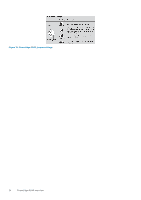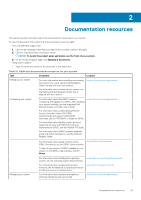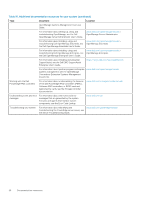Dell PowerEdge R940 EMC Installation and Service Manual - Page 21
View menu, Locating the Service Tag of your system
 |
View all Dell PowerEdge R940 manuals
Add to My Manuals
Save this manual to your list of manuals |
Page 21 highlights
Option Set error Set home Description Select SEL to view LCD error messages in a format that matches the IPMI description in the SEL. This enables you to match an LCD message with an SEL entry. Select Simple to view LCD error messages in a simplified user-friendly description. For more information about error messages, see the Dell Event and Error Messages Reference Guide at https://www.dell.com/ openmanagemanuals. Select the default information to be displayed on the Home screen. See View menu section for the options and option items that can be set as the default on the Home screen. View menu NOTE: When you select an option in the View menu, you must confirm the option before proceeding to the next action. Option iDRAC IP MAC Name Number Power Temperature Description Displays the IPv4 or IPv6 addresses for iDRAC9. Addresses include DNS (Primary and Secondary), Gateway, IP, and Subnet (IPv6 does not have Subnet). Displays the MAC addresses for iDRAC, iSCSI, or Network devices. Displays the name of the Host, Model, or User String for the system. Displays the Asset tag or the Service tag for the system. Displays the power output of the system in BTU/hr or Watts. The display format can be configured in the Set home submenu of the Setup menu. Displays the temperature of the system in Celsius or Fahrenheit. The display format can be configured in the Set home submenu of the Setup menu. Locating the Service Tag of your system The Information Tag is a slide-out label panel that contains system information such as Service Tag, NIC, MAC address, and so on. If you have opted for the secure default access to iDRAC, the Information Tag also contains the iDRAC secure default password. Figure 14. Locating Service Tag of your system 1. Information tag (front view) 3. OpenManage Mobile (OMM) label 5. Service Tag 2. Information tag (back view) 4. iDRAC MAC address and iDRAC secure password label PowerEdge R940 overview 21