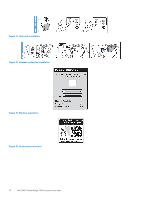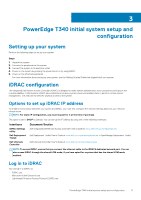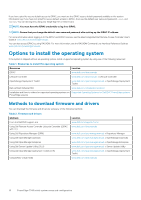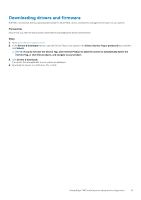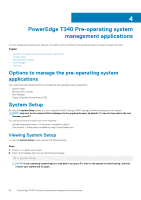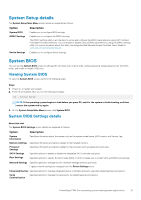Dell PowerEdge T340 EMC Installation and Service Manual - Page 21
System Setup details, System BIOS, Viewing System BIOS, System BIOS Settings details
 |
View all Dell PowerEdge T340 manuals
Add to My Manuals
Save this manual to your list of manuals |
Page 21 highlights
System Setup details The System Setup Main Menu screen details are explained as follows: Option Description System BIOS iDRAC Settings Enables you to configure BIOS settings. Enables you to configure the iDRAC settings. The iDRAC settings utility is an interface to set up and configure the iDRAC parameters by using UEFI (Unified Extensible Firmware Interface). You can enable or disable various iDRAC parameters by using the iDRAC settings utility. For more information about this utility, see Integrated Dell Remote Access Controller User's Guide at www.dell.com/poweredgemanuals. Device Settings Enables you to configure device settings. System BIOS You can use the System BIOS screen to edit specific functions such as boot order, system password, setup password, set the SATA mode, and enable or disable USB ports. Viewing System BIOS To view the System BIOS screen, perform the following steps: Steps 1. Power on, or restart your system. 2. Press F2 immediately after you see the following message: F2 = System Setup NOTE: If the operating system begins to load before you press F2, wait for the system to finish booting, and then restart the system and try again. 3. On the System Setup Main Menu screen, click System BIOS. System BIOS Settings details About this task The System BIOS Settings screen details are explained as follows: Option Description System Information Memory Settings Processor Settings SATA Settings Boot Settings Specifies information about the system such as the system model name, BIOS version, and Service Tag. Specifies information and options related to the installed memory. Specifies information and options related to the processor such as speed and cache size. Specifies options to enable or disable the integrated SATA controller and ports. Specifies options to specify the Boot mode (BIOS or UEFI). Enables you to modify UEFI and BIOS boot settings. Network Settings Specifies options to manage the UEFI network settings and boot protocols. Legacy network settings are managed from the Device Settings menu. Integrated Devices Specifies options to manage integrated device controllers and ports, specifies related features and options. Serial Communication Specifies options to manage the serial ports, its related features and options. PowerEdge T340 Pre-operating system management applications 21