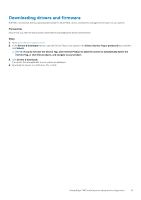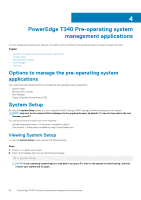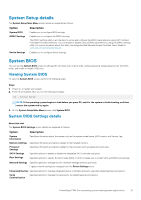Dell PowerEdge T340 EMC Installation and Service Manual - Page 24
Processor Settings, Viewing Processor Settings, Processor Settings details
 |
View all Dell PowerEdge T340 manuals
Add to My Manuals
Save this manual to your list of manuals |
Page 24 highlights
Processor Settings You can use the Processor Settings screen to view the processor settings, and perform specific functions such as enabling virtualization technology, hardware prefetcher, and logical processor idling. Viewing Processor Settings To view the Processor Settings screen, perform the following steps: Steps 1. Power on, or restart your system. 2. Press F2 immediately after you see the following message: F2 = System Setup NOTE: If your operating system begins to load before you press F2, wait for the system to finish booting, and then restart your system and try again. 3. On the System Setup Main Menu screen, click System BIOS. 4. On the System BIOS screen, click Processor Settings. Processor Settings details About this task The Processor Settings screen details are explained as follows: Option Description Logical Processor Enables or disables the logical processors and displays the number of logical processors. If this option is set to Enabled, the BIOS displays all the logical processors. If this option is set to Disabled, the BIOS displays only one logical processor per core. This option is set to Enabled by default. Virtualization Technology Adjacent Cache Line Prefetch Hardware Prefetcher Logical Processor Idling x2APIC Mode Number of Cores per Processor Processor Core Speed Processor 1 Enables or disables the virtualization technology for the processor. This option is set to Enabled by default. Optimizes the system for applications that need high utilization of sequential memory access. This option is set to Enabled by default. You can disable this option for applications that need high utilization of random memory access. Enables or disables the hardware prefetcher. This option is set to Enabled by default. Enables you to improve the energy efficiency of a system. It uses the operating system core parking algorithm and parks some of the logical processors in the system which in turn allows the corresponding processor cores to transition into a lower power idle state. This option can only be enabled if the operating system supports it. It is set to Disabled by default. Enables or disables the x2APIC mode. This option is set to Disabled by default. Controls the number of enabled cores in each processor. This option is set to All by default. Specifies the maximum core frequency of the processor. The following settings are displayed for each processor installed in the system: Option Description Family-ModelStepping Brand Level 2 Cache Specifies the family, model, and stepping of the processor as defined by Intel. Specifies the brand name. Specifies the total L2 cache. 24 PowerEdge T340 Pre-operating system management applications