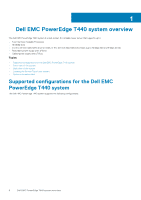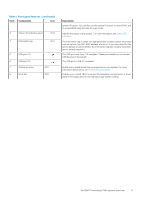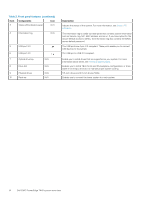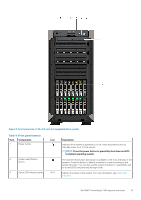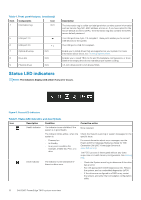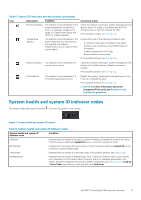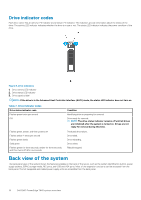Dell PowerEdge T440 EMC Installation and Service Manual - Page 13
Table 2. Front panel features, continued, Table 3. Front panel features
 |
View all Dell PowerEdge T440 manuals
Add to My Manuals
Save this manual to your list of manuals |
Page 13 highlights
Table 2. Front panel features (continued) Item Components Icon 4 Information tag N/A 5 USB port 2.0 6 USB port 3.0 7 Optical drive bay N/A 8 Drive slot N/A 9 Physical drives N/A Description The Information tag is a slide-out label panel that contains system information such as Service Tag, NIC, MAC address, and so on. If you have opted for the secure default access to iDRAC, the Information tag also contains the iDRAC secure default password. The USB ports are 4-pin, 2.0-compliant. These ports enable you to connect USB devices to the system. The USB port is USB 3.0 compliant. Enable you to install drives that are supported on your system. For more information about drives, see Technical specifications. Enables you to install TBUs for 8x and 16x backplane configurations, or drive blank in the empty drive slot to maintain proper system cooling. 3.5-inch drives and 2.5-inch drives/SSDs. Figure 4. Front panel view of 8 x 3.5-inch hot swappable drive system in rack mode Table 3. Front panel features Item Components 1 Power button 2 System identification button Icon Description Indicates if the system is powered on or off. Press the power button to manually power on or off the system. NOTE: Press the power button to gracefully shut down an ACPIcompliant operating system. The System Identification (ID) button is available on the front and back of the systems. Press the button to identify a system in a rack by turning on the system ID button. You can also use the system ID button to reset iDRAC and to access BIOS using the step through mode. Dell EMC PowerEdge T440 system overview 13