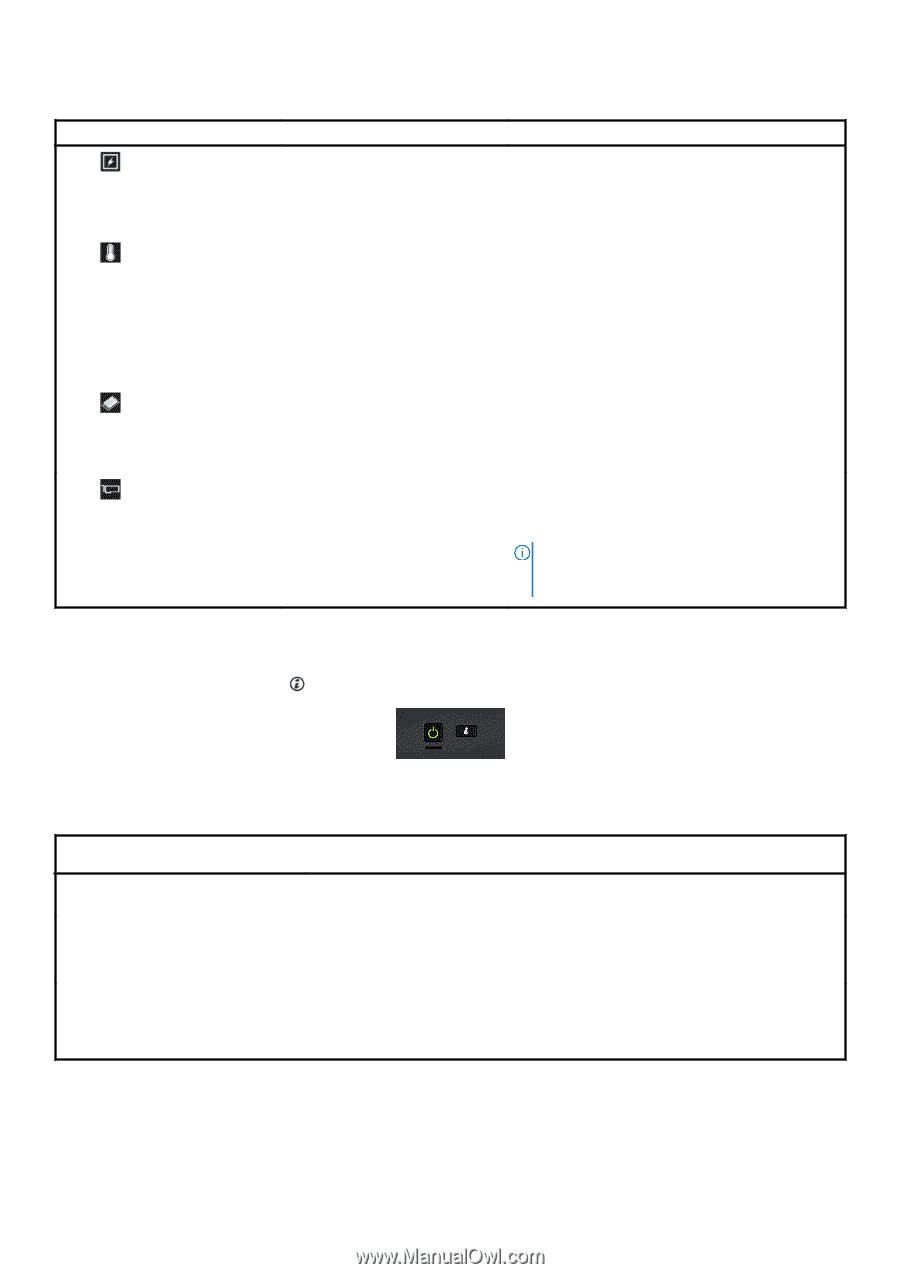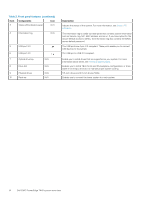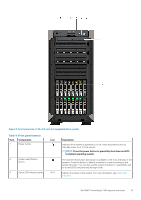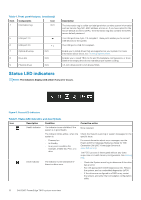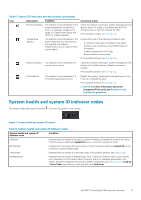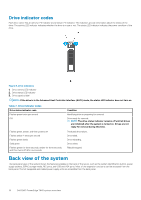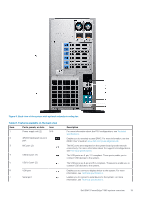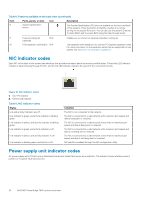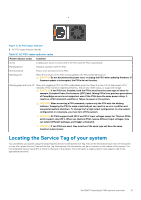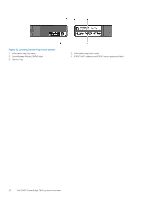Dell PowerEdge T440 EMC Installation and Service Manual - Page 17
System health and system ID indicator codes
 |
View all Dell PowerEdge T440 manuals
Add to My Manuals
Save this manual to your list of manuals |
Page 17 highlights
Table 5. Status LED indicators and descriptions (continued) Icon Description Condition Corrective action Electrical indicator The indicator turns solid amber if the system experiences an electrical error. For example, voltage out of range, or a failed power supply unit (PSU) or voltage regulator. Check the System event log or system messages for the specific issue. If it is due to a problem with the PSU, check the LED on the PSU. Reseat the PSU. If the problem persists, see Getting help. Temperature indicator The indicator turns solid amber if the system experiences a thermal error. For example, the ambient temperature is out of range or there is a fan failure. Ensure that none of the following conditions exist: • A cooling fan has been uninstalled or has failed. • System cover, air shroud, or back filler bracket is uninstalled. • Ambient temperature is too high. • External airflow is obstructed. If the problem persists, see Getting help. Memory indicator The indicator turns solid amber if a memory error occurs. Check the System event log or system messages for the location of the failed memory. Reseat the memory module. If the problem persists, see Getting help. PCIe indicator The indicator turns solid amber if a PCIe card experiences an error. Restart the system. Update any required drivers for the PCIe card. Reinstall the card. If the problem persists, see Getting help. NOTE: For more information about the supported PCIe cards, see Expansion card installation guidelines. System health and system ID indicator codes The system health and system ID button is on the front panel of your system. Figure 7. System health and system ID buttons Table 6. System health and system ID indicator codes System health and system ID indicator code Condition Solid blue Indicates that the system is turned on, system is healthy, and system ID mode is not active. Press the system health and system ID button to switch to system ID mode. Blinking blue Indicates that the system ID mode is active. Press the system health and system ID button to switch to system health mode. Solid amber Indicates that the system is in fail-safe mode. If the problem persists, see Getting help. Blinking amber Indicates that the system is experiencing a fault. Check the System Event Log for specific error messages. For information about the event and error messages generated by the system firmware and agents that monitor system components, go to qrl.dell.com > Look Up > Error Code, type the error code, and then click Look it up. Dell EMC PowerEdge T440 system overview 17