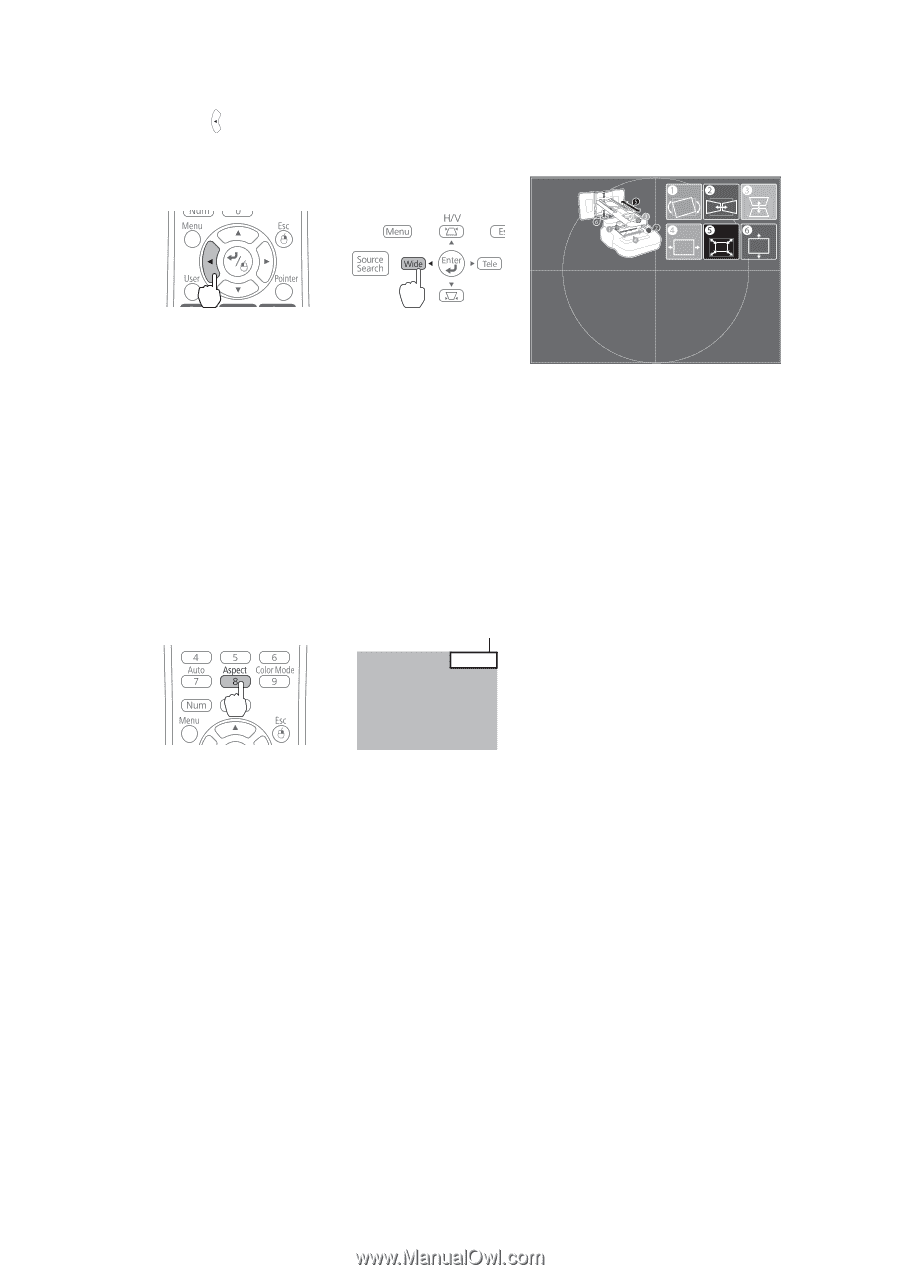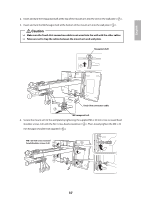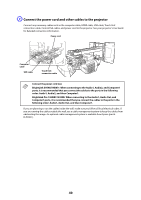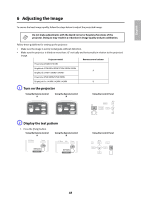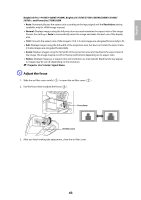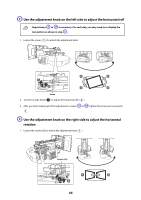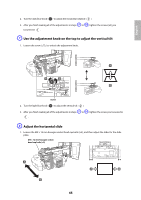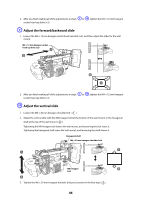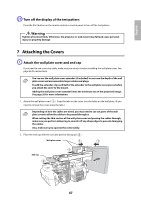Epson 585Wi Installation Guide - Ultra-Short Throw Wall Mount (ELPMB43) - Page 42
Change the aspect ratio if necessary, BrightLink 480i and PowerLite 570/580, Resolution, Normal
 |
View all Epson 585Wi manuals
Add to My Manuals
Save this manual to your list of manuals |
Page 42 highlights
2. Press the button on the remote control, or the [Wide] button on the control panel. The test pattern is displayed. Using the Remote Control A/B Using the Control Panel The test pattern contains a guide to help you adjust the displayed image if your screen's aspect ratio is the same as the projector's native aspect ratio. C Change the aspect ratio if necessary Each time you press the [Aspect] button on the remote control, the aspect name is displayed on the screen and the aspect ratio changes. You will need to re-display the test pattern after changing the aspect ratio. Change the setting according to the signal for the connected equipment. You may need to project content from a connected device in order to change the aspect ratio. Remote Control Aspect Ratio Normal Alternatively, set the aspect ratio from the Signal menu - Aspect. Following is a list of available aspect settings: BrightLink 480i and PowerLite 570/580 • Auto: Automatically sets the aspect ratio according to the input signal and the Resolution setting (available only for HDMI image sources). • Normal: Displays images using the full projection area and maintains the aspect ratio of the image. Choose this setting or Auto to automatically resize the image and make the best use of the display area. • 4:3: Displays images using the full projection area at 4:3 aspect ratio. • 16:9: Converts the aspect ratio of the image to 16:9. 4:3 ratio images are elongated horizontally to fit. 42