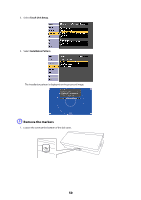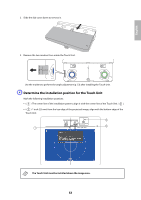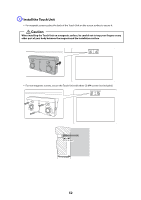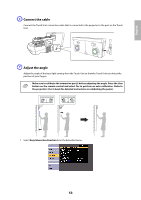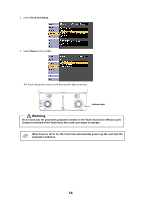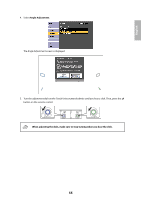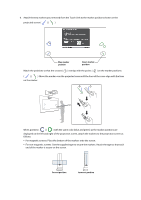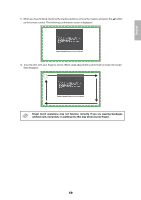Epson 585Wi Installation Guide - Ultra-Short Throw Wall Mount (ELPMB43) - Page 54
Touch Unit Setup
 |
View all Epson 585Wi manuals
Add to My Manuals
Save this manual to your list of manuals |
Page 54 highlights
2. Select Touch Unit Setup. 3. Select Power and set to On. The Touch Unit power turns on and the indicator light turns blue. Indicator light Warning Do not look into the projector's projection window or the Touch Unit's laser diffusion ports (located on the back of the Touch Unit); this could cause injury to eyesight. When Power is set to On, the Touch Unit automatically powers up the next time the projector is turned on. 54
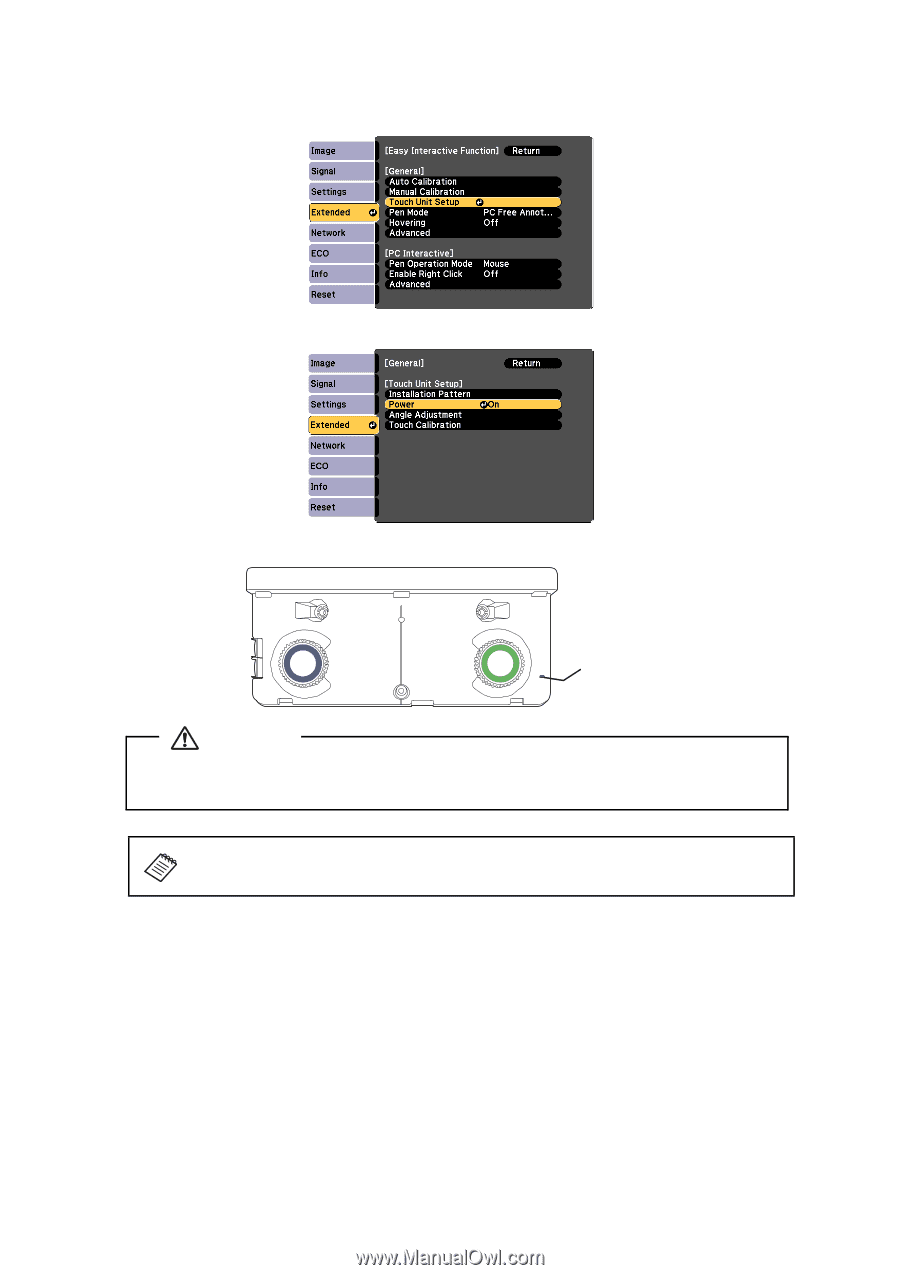
54
2.
Select
Touch Unit Setup
.
3.
Select
Power
and set to
On
.
The Touch Unit power turns on and the indicator light turns blue.
When Power is set to On, the Touch Unit automatically powers up the next time the
projector is turned on.
Indicator light
Do not look into the projector’s projection window or the Touch Unit’s laser diffusion ports
(located on the back of the Touch Unit); this could cause injury to eyesight.
Warning