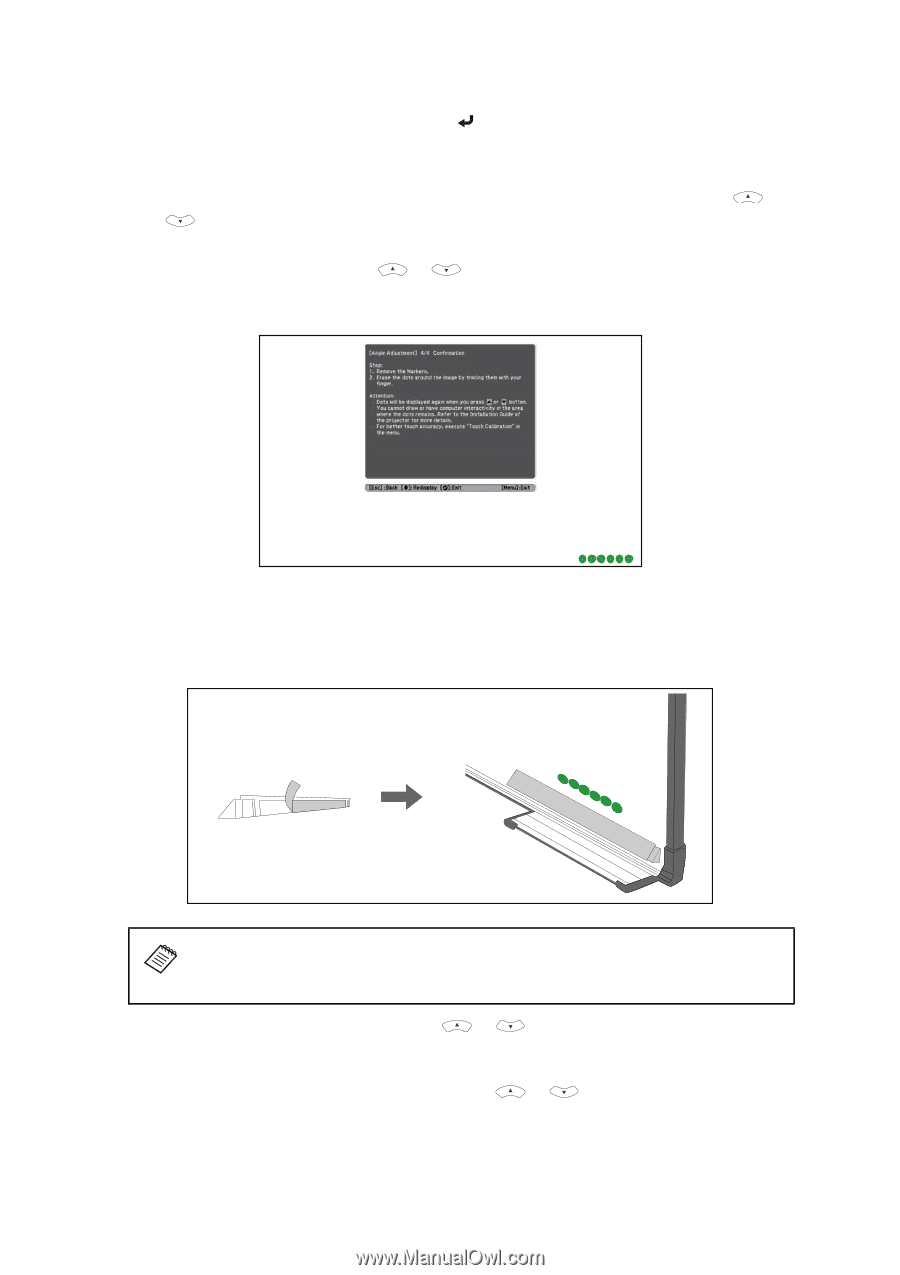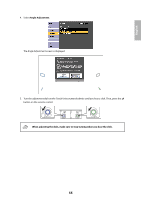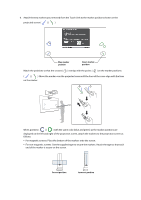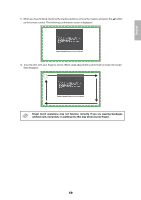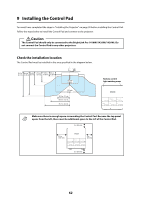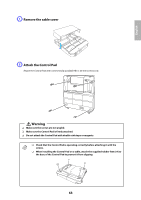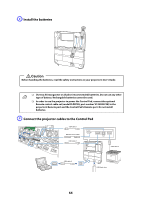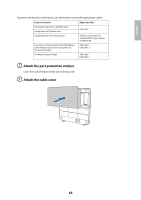Epson 585Wi Installation Guide - Ultra-Short Throw Wall Mount (ELPMB43) - Page 60
Do not stick tape or place anything on the infrared deflectors. The deflectors will
 |
View all Epson 585Wi manuals
Add to My Manuals
Save this manual to your list of manuals |
Page 60 highlights
When all of the dots have disappeared, press the button on the remote control and then go to step 13. If any dots remain (as shown below), do the following: • Remove any obstacles from around the projected screen. When you are finished, press the or button on the remote control and repeat step 12. • If the dots still remain after removing obstacles, turn the adjustment dials about a quarter turn counterclockwise. Next, press the or button on the remote control and repeat step 12. • If the dots still remain or there are obstacles that cannot be removed, such as whiteboard trays or frames, go to step 13. 13. If there is an obstacle that cannot be removed, such as a whiteboard tray or frame, remove the tape from the back of the supplied infrared deflectors and stick them to the screen so that the laser is not reflected by the obstacle. Make sure to stick the deflectors between the dots and the obstacle and adjust the number of deflectors according to the number of dots. ❏ Do not remove an infrared deflector once it has been stuck in place. ❏ Do not stick tape or place anything on the infrared deflectors. The deflectors will not function properly if anything is placed on them. After placing the infrared deflectors, press the or button on the remote control, and then repeat step 12. If the dots do not disappear even after attaching the infrared deflectors, turn the adjustment dials about a quarter turn counterclockwise. Next, press the or button on the remote control, and then repeat step 12 again. If the dots do not disappear even after performing the above procedures, contact Epson. 60