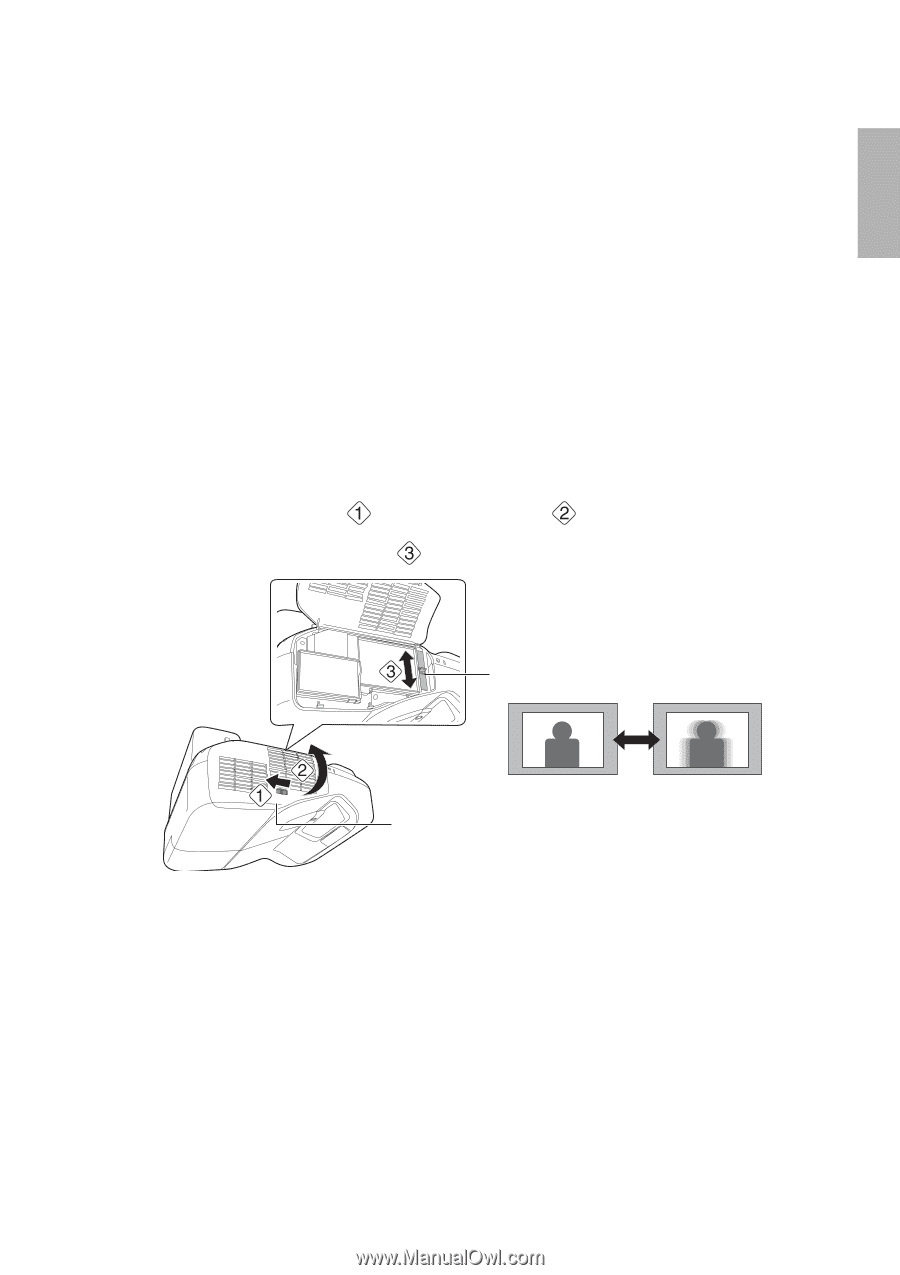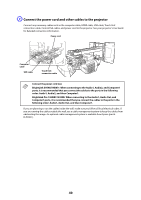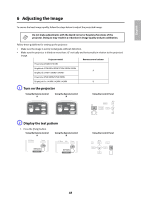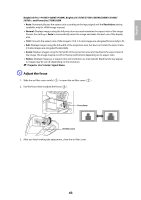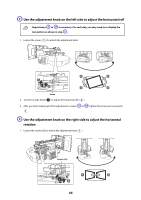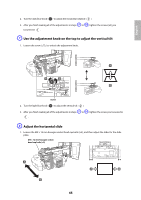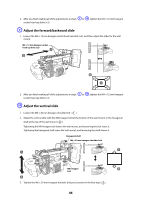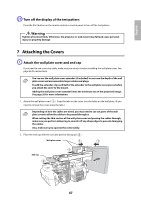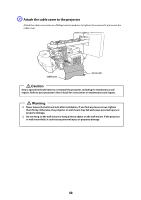Epson 585Wi Installation Guide - Ultra-Short Throw Wall Mount (ELPMB43) - Page 43
Adjust the focus, BrightLink Pro 1410Wi/1420Wi/1430Wi, BrightLink 575Wi/575Wi+/585Wi/585Wi+/595Wi
 |
View all Epson 585Wi manuals
Add to My Manuals
Save this manual to your list of manuals |
Page 43 highlights
English BrightLink Pro 1410Wi/1420Wi/1430Wi, BrightLink 575Wi/575Wi+/585Wi/585Wi+/595Wi/ 595Wi+, and PowerLite 575W/585W • Auto: Automatically sets the aspect ratio according to the input signal and the Resolution setting (available only for HDMI image sources). • Normal: Displays images using the full projection area and maintains the aspect ratio of the image. Choose this setting or Auto to automatically resize the image and make the best use of the display area. • 16:9: Converts the aspect ratio of the image to 16:9. 4:3 ratio images are elongated horizontally to fit. • Full: Displays images using the full width of the projection area, but does not retain the aspect ratio. 4:3 ratio images are elongated horizontally. • Zoom: Displays images using the full width of the projection area and maintains the aspect ratio of the image. The image may be cut off on the top and bottom depending on its aspect ratio. • Native: Displays images as is (aspect ratio and resolution are maintained). Black bands may appear or images may be cut off, depending on the resolution. s Projector User's Guide: Signal Menu D Adjust the focus 1. Slide the air filter cover switch ( ) to open the air filter cover ( ). 2. Use the focus lever to adjust the focus ( ). Focus lever Air filter cover 3. After you finish making the adjustment, close the air filter cover. 43