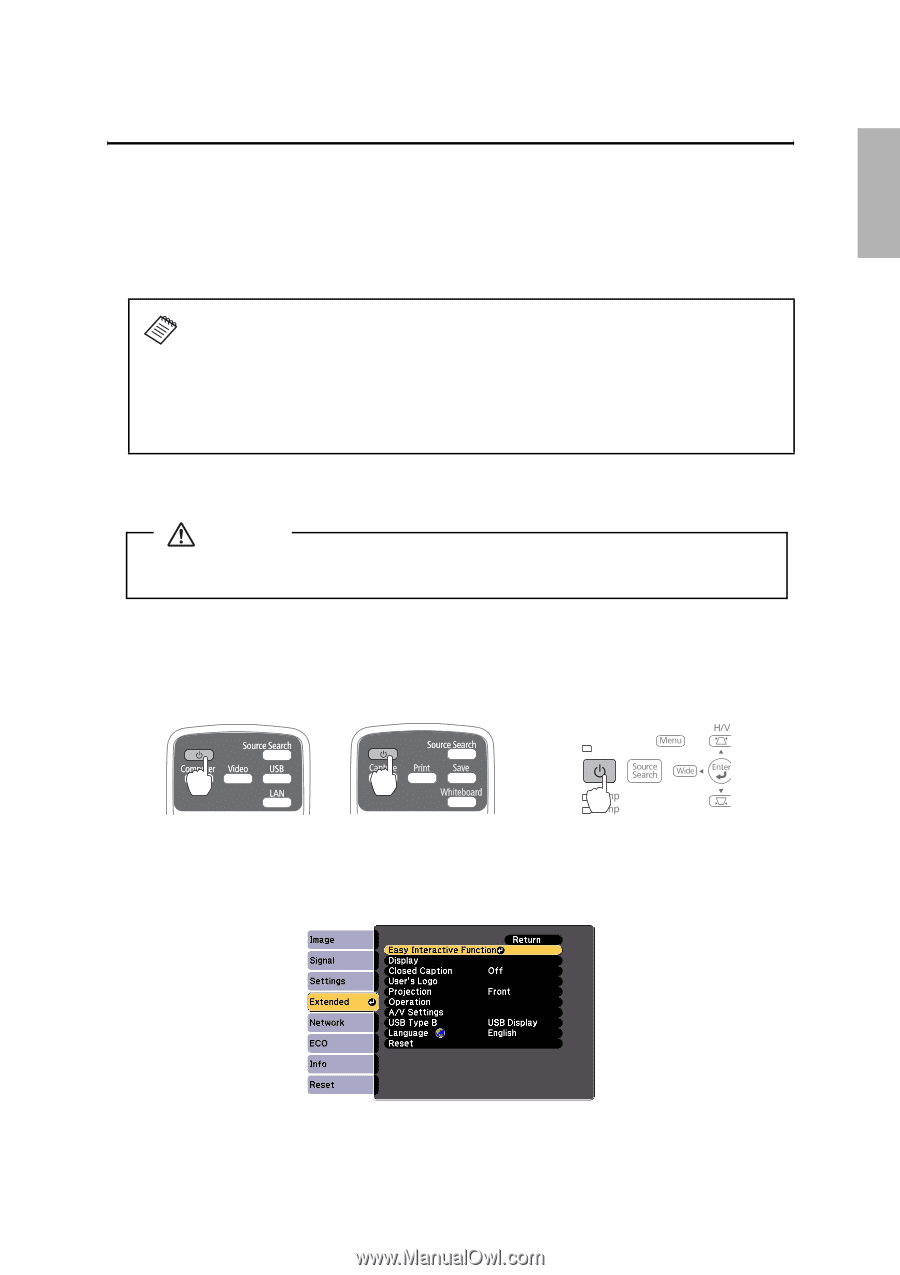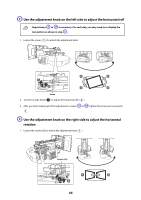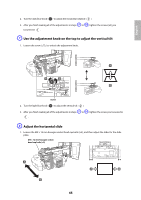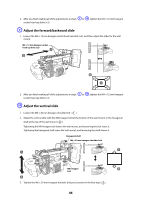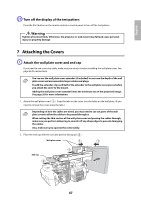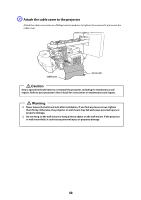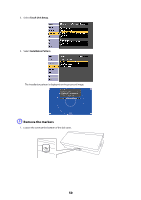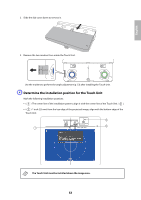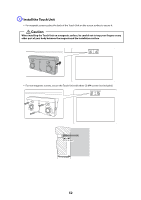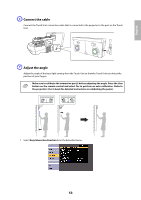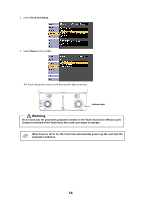Epson 585Wi Installation Guide - Ultra-Short Throw Wall Mount (ELPMB43) - Page 49
Installing the Touch Unit, Turn on the projector, Display the installation pattern
 |
View all Epson 585Wi manuals
Add to My Manuals
Save this manual to your list of manuals |
Page 49 highlights
English 8 Installing the Touch Unit The following procedures must have been completed before installing the Touch Unit: • Installing the projector (see page 30) • Adjusting the projected image (see page 41) • Calibrating the interactive pen(s) s Refer to your projector User's Guide or Start Here folder for detailed instructions. ❏ There are magnets built in to the back of the Touch Unit. Typically, the Touch Unit should be installed by attaching the magnets to the screen or whiteboard. ❏ If the magnets cannot be attached, use commercially available M4 screws (×3). ❏ Install the Touch Unit on a flat, smooth, unwarped surface that is the same level surface as the screen surface. If there is unevenness on the screen surface of more than 0.2 inches (5 mm) in any direction, your fingers may not be detected and finger touch operations may not be performed correctly. Follow the steps below to install the Touch Unit and connect to the projector. Some menus may differ slightly from the illustrations, but the installation instructions are the same. Caution The Touch Unit should only be connected to the BrightLink 595Wi/595Wi+ or BrightLink Pro 1430Wi models. Do not connect the Touch Unit to any other projectors or devices. A Turn on the projector Using the Remote Control BrightLink 595Wi/595Wi+ Using the Remote Control BrightLink Pro 1430Wi Using the Control Panel B Display the installation pattern 1. Select Easy Interactive Function from the Extended menu. 49