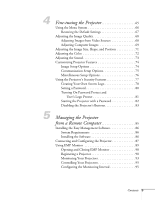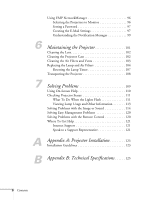Epson 7900p User Manual - Page 10
Getting the Most from Your Projector - powerlite remote
 |
UPC - 010343852464
View all Epson 7900p manuals
Add to My Manuals
Save this manual to your list of manuals |
Page 10 highlights
To prevent unauthorized use of your PowerLite 7900p, you can assign a password, create a user logo which is displayed at startup to identify the projector, and disable the projector's buttons through the Operation Lock feature. For more information about security features, see page 77. Getting the Most from Your Projector Depending on your presentation, you can take advantage of any or all of these options: ■ Connecting to a notebook or other computer If you want to connect the projector to a notebook or desktop computer, see page 26. For additional presentation control, you can connect the USB cable to the projector for running slide shows, and connect an external monitor to view the presentation on your computer simultaneously. ■ Connecting to video sources You can connect a DVD player, VCR, HDTV, camcorder, laser disc player, digital camera, and other video sources to your projector. See page 20 for instructions. ■ Using the remote control The remote control lets you switch from computer to video sources, zoom in on part of your image, freeze or mute the presentation, and adjust many other projector features. For details, see Chapter 3. ■ Including sound in your presentation If your presentation includes sound, you can connect the audio cable that came with your projector to use the projector's built-in speaker. See page 33. 10 Welcome