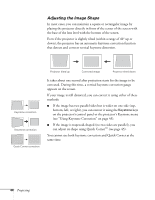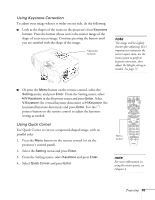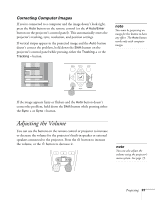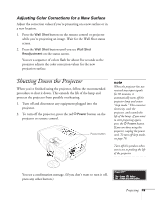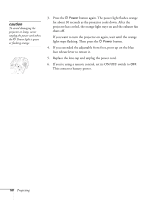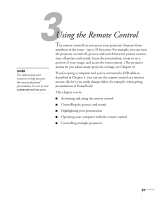Epson 7900p User Manual - Page 46
remains selected in the Keystone menu, the Quick, button on the remote control or
 |
UPC - 010343852464
View all Epson 7900p manuals
Add to My Manuals
Save this manual to your list of manuals |
Page 46 highlights
You see this screen: [ / ]:Adjust [ ] :Move next [ESC] :Return (Press 1 second to reset) note If you are not satisfied with the corrections made, press the ESC button for one second to reset the screen to its original shape. 5. Press the Enter button to select the corner you want to adjust. 6. Use the pointer button on the remote control (or the arrow buttons on the projector) to adjust the shape. 7. Repeat steps 5 and 6 as needed to adjust any remaining corners. 8. When done, press the ESC button on the remote control or projector's control panel to exit the menu system. If Quick Corner remains selected in the Keystone menu, the Quick Corner screen appears whenever you press the projector's Keystone buttons. You can then follow steps 5 through 8 above to correct the shape of your image, or press ESC to exit Quick Corner. 46 Projecting