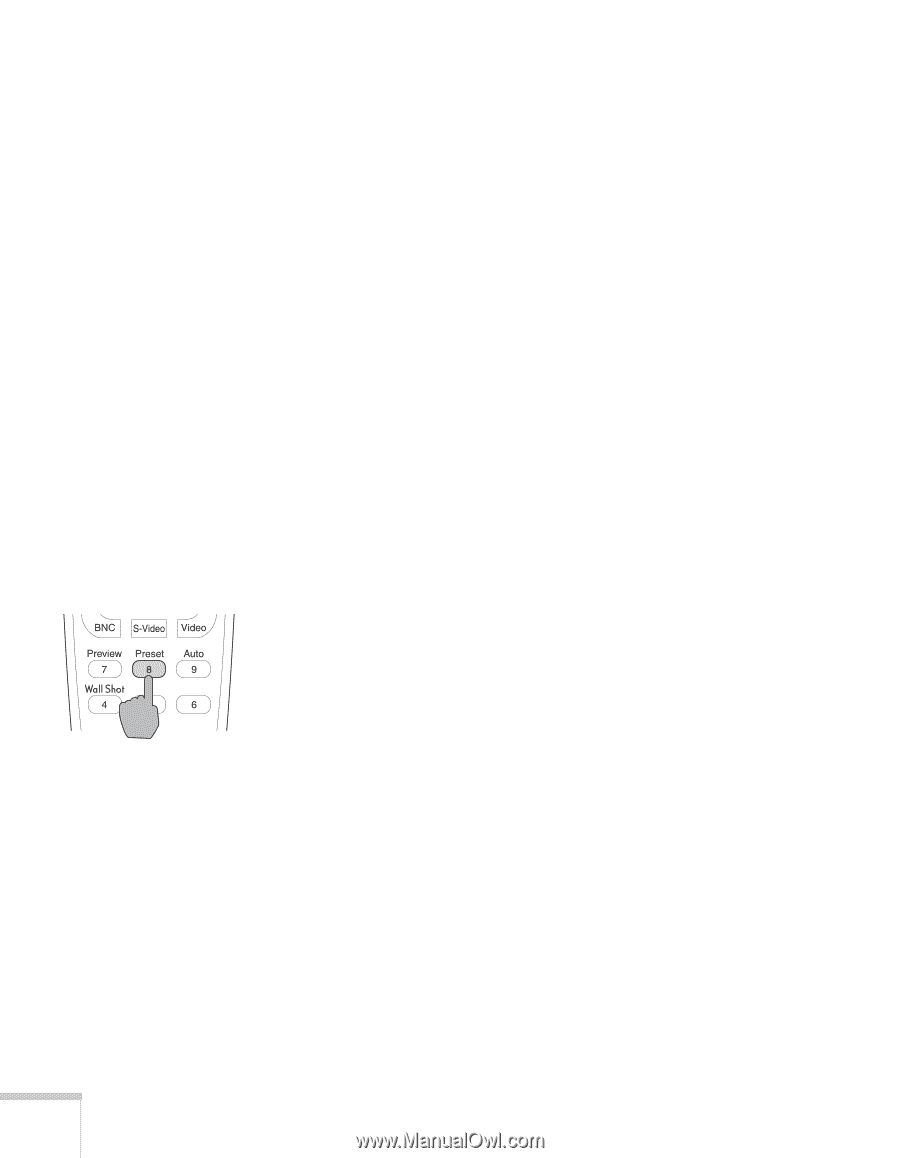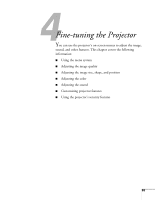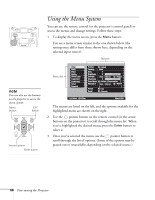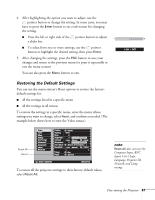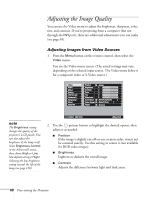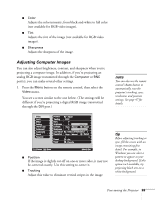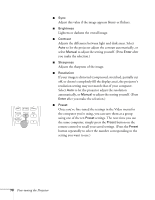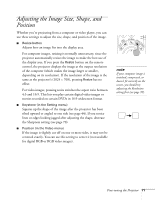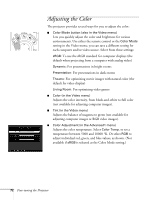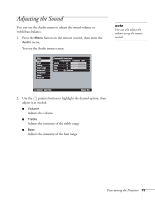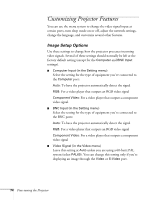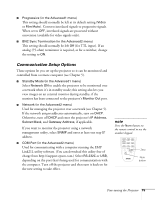Epson 7900p User Manual - Page 70
Once you've fine-tuned the settings in the Video menu for, the computer you're using
 |
UPC - 010343852464
View all Epson 7900p manuals
Add to My Manuals
Save this manual to your list of manuals |
Page 70 highlights
■ Sync Adjust this value if the image appears blurry or flickers. ■ Brightness Lightens or darkens the overall image. ■ Contrast Adjusts the difference between light and dark areas. Select Auto to let the projector adjust the contrast automatically, or select Manual to adjust the setting yourself. (Press Enter after you make the selection.) ■ Sharpness Adjusts the sharpness of the image. ■ Resolution If your image is distorted (compressed, stretched, partially cut off, or doesn't completely fill the display area), the projector's resolution setting may not match that of your computer. Select Auto to let the projector adjust the resolution automatically, or Manual to adjust the setting yourself. (Press Enter after you make the selection.) ■ Preset Once you've fine-tuned the settings in the Video menu for the computer you're using, you can save them as a group using one of the ten Preset settings. The next time you use the same computer, simply press the Preset button on the remote control to recall your saved settings. (Press the Preset button repeatedly to select the number corresponding to the setting you want to use.) 70 Fine-tuning the Projector