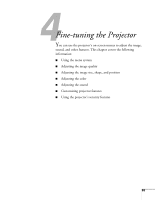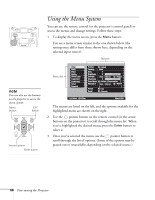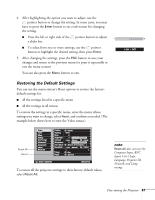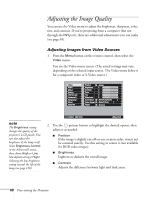Epson 7900p User Manual - Page 63
Controlling Multiple Projectors, Setting the Projector ID
 |
UPC - 010343852464
View all Epson 7900p manuals
Add to My Manuals
Save this manual to your list of manuals |
Page 63 highlights
Controlling Multiple Projectors If you're using more than one projector, you can control all the projectors-or just selected ones-by using the projector ID system. To operate a projector, you have to set the remote control's ID to match that of the projector. Or you can control all of the projectors simultaneously by setting the remote control's ID to zero. Setting the Projector ID The projector's default ID is 1. If you need to change it, follow these steps: 1. Press the Menu button on the remote control. You see the projector's menu screen. 2. Select the Advanced2 menu and press Enter. Then highlight Projector ID and press Enter. Video Audio Effect Setting User's Logo Advanced1 Advanced2 About Reset All Brightness Control : High Low Projector ID : 1 Set Network Set COM Port : RS-232C USB Auto setup : ON OFF BNC Sync Termination : ON OFF Reset Execute [ ESC ]: Return [ / ]: Select [ ]: Set [Menu]: Exit 3. Press the right or left side of the pointer button to increase or decrease the ID value. 4. Press Enter to set the value. 5. When done, press ESC to exit the menu system. Using the Remote Control 63