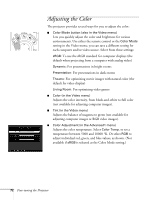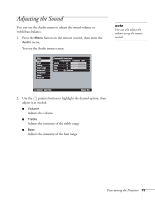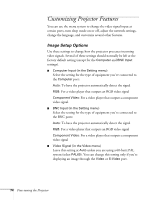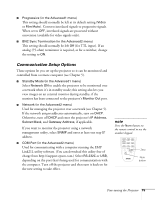Epson 7900p User Manual - Page 77
Using the Projector’s Security Features
 |
UPC - 010343852464
View all Epson 7900p manuals
Add to My Manuals
Save this manual to your list of manuals |
Page 77 highlights
Using the Projector's Security Features To prevent unauthorized use of the projector, you can do the following: ■ Create an identifying user logo that is displayed at startup and/or when the A/V Mute button is pressed ■ Assign a password; this can be disabled for a set period if you want to loan the projector to someone ■ Disable the projector's buttons; this is useful, for example, if you're projecting in a classroom and you want to ensure that no one touches the projector's buttons while you're using the remote control If you create a user's logo for the projector, you can lock the logo on so it is displayed as the startup screen and/or AV/Mute screen. Unauthorized users cannot turn it off or change it. This feature is intended to discourage theft and provides a way to identify the projector should it be stolen. If you assign the projector a password, a screen appears requesting the password whenever the projector is turned on. If you enter the password incorrectly three times in succession, the projector's operation is locked and you'll need to disconnect the power cord, then reconnect it to redisplay the password screen. If you enter the incorrect password 30 times in succession, the projector is locked and you'll need to contact Epson to unlock it. See "Where To Get Help" on page 121. If someone else will be using the projector for awhile but you want to make sure that person returns it by a certain time, you can temporarily disable the password for a set period. When that time has elapsed, the password is reactivated and must be entered before the projector can be used. When you enable the Operation Lock feature, all of the projector's buttons are disabled except the P Power button. note If you enable the password before you set one and you see the prompt to enter the password, enter the default password 0000 to proceed. Fine-tuning the Projector 77