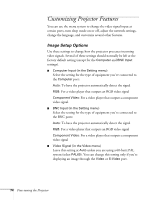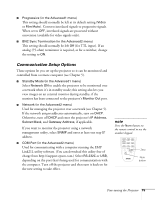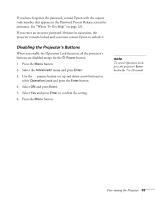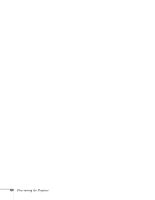Epson 7900p User Manual - Page 79
Choosing When to Display the Image, Select
 |
UPC - 010343852464
View all Epson 7900p manuals
Add to My Manuals
Save this manual to your list of manuals |
Page 79 highlights
7. When you see this screen, select a zoom rate (display size), and then press Enter. User's Logo Set the zoom rate. Zoom rate: 100% 200% 300% 8. When you see the message Save image as user's logo?, select Yes and press Enter. Saving the logo takes about 15 seconds. Do not use the projector or other sources (computer, video, etc.) while the logo is being saved. 9. When you see the message Completed, press Esc. note If the User's Logo Protect option has been set to ON, the No-Signal Msg. and A/V Mute settings cannot be changed. You need to turn the protect function off first. See page 81 for details. Once you've saved a user's logo, you cannot reset the logo setting to its factory default (no logo). Choosing When to Display the Image After your image is saved, you can set it up as the startup screen, or the screen you see when there's no signal or when your press the A/V Mute button. 1. Press the Menu button to display the menus screen (if not already displayed). 2. To display your image as the startup screen, select the Advanced1 menu. 3. Select Startup Screen, highlight ON, and press Enter. 4. Select the Setting menu. Fine-tuning the Projector 79