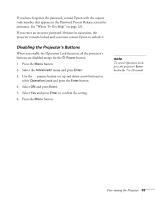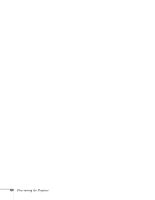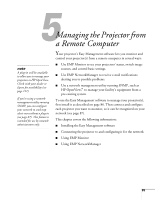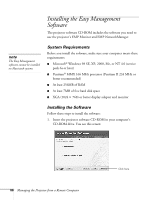Epson 7900p User Manual - Page 81
Turning On Password Protect and User’s Logo Protect, To turn User's Logo Protect on, select
 |
UPC - 010343852464
View all Epson 7900p manuals
Add to My Manuals
Save this manual to your list of manuals |
Page 81 highlights
The password will be displayed as ****. After you enter the last digit, a confirmation screen appears. Enter the password again. 5. After you finish setting the password, press the Esc button to return to the Password Protect menu. 6. Press the Num button on the remote control to turn off the numeric keypad. Make a note of the password and keep it in a safe place in case you forget it. Turning On Password Protect and User's Logo Protect 1. To enable the password, press the Freeze button on the remote control for about 5 seconds until you see the Password Protect menu. 2. Select Power ON Protect and press Enter. 3. Select ON and press Enter. Then press Esc. 4. If you want to disable the password temporarily, select Timer and press Enter. Then hold down the Num button while you use the numeric keypad to enter the number of hours (from 0 to 9999) that you want the password feature disabled. If you want the projector to request the password every time it is turned on, set the timer to 0H. Press Enter when you're done. The countdown for the elapsed time begins as soon as you close the Password Protect menu. (You can check the elapsed time in this menu next to Time elapsed.) 5. To turn User's Logo Protect on, select User's Logo Protect and press Enter. Select ON and press Enter. When this feature is on the logo appears whenever the projector is turned on (if the No-Signal Msg. is set to Logo on the Setting menu; see page 80) and as the A/V Mute screen (if you selected the Logo as the A/V Mute setting in the Setting menu). None of the User's Logo features can be changed when the User's Logo Protect function is enabled. note If you make a mistake entering the time, press the Esc button and enter the time again. Fine-tuning the Projector 81