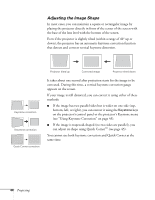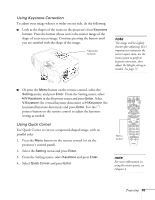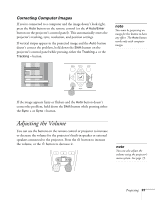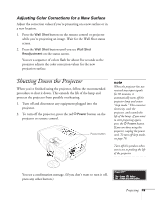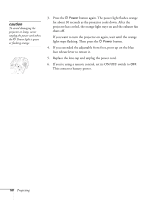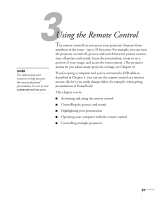Epson 7900p User Manual - Page 47
Correcting Computer Images, Adjusting the Volume
 |
UPC - 010343852464
View all Epson 7900p manuals
Add to My Manuals
Save this manual to your list of manuals |
Page 47 highlights
Correcting Computer Images If you're connected to a computer and the image doesn't look right, press the Auto button on the remote control (or the Auto/Enter button on the projector's control panel). This automatically resets the projector's tracking, sync, resolution, and position settings. If vertical stripes appear in the projected image and the Auto button doesn't correct the problem, hold down the Shift button on the projector's control panel while pressing either the Tracking + or the Tracking - button. note You must be projecting an image for this button to have any effect. The Auto button works only with computer images. If the image appears fuzzy or flickers and the Auto button doesn't correct the problem, hold down the Shift button while pressing either the Sync + or Sync - button. Adjusting the Volume You can use the buttons on the remote control or projector to increase or decrease the volume for the projector's built-in speaker or external speakers connected to the projector. Press the button to increase the volume, or the button to decrease it. note You can also adjust the volume using the projector's menu system. See page 73. Projecting 47