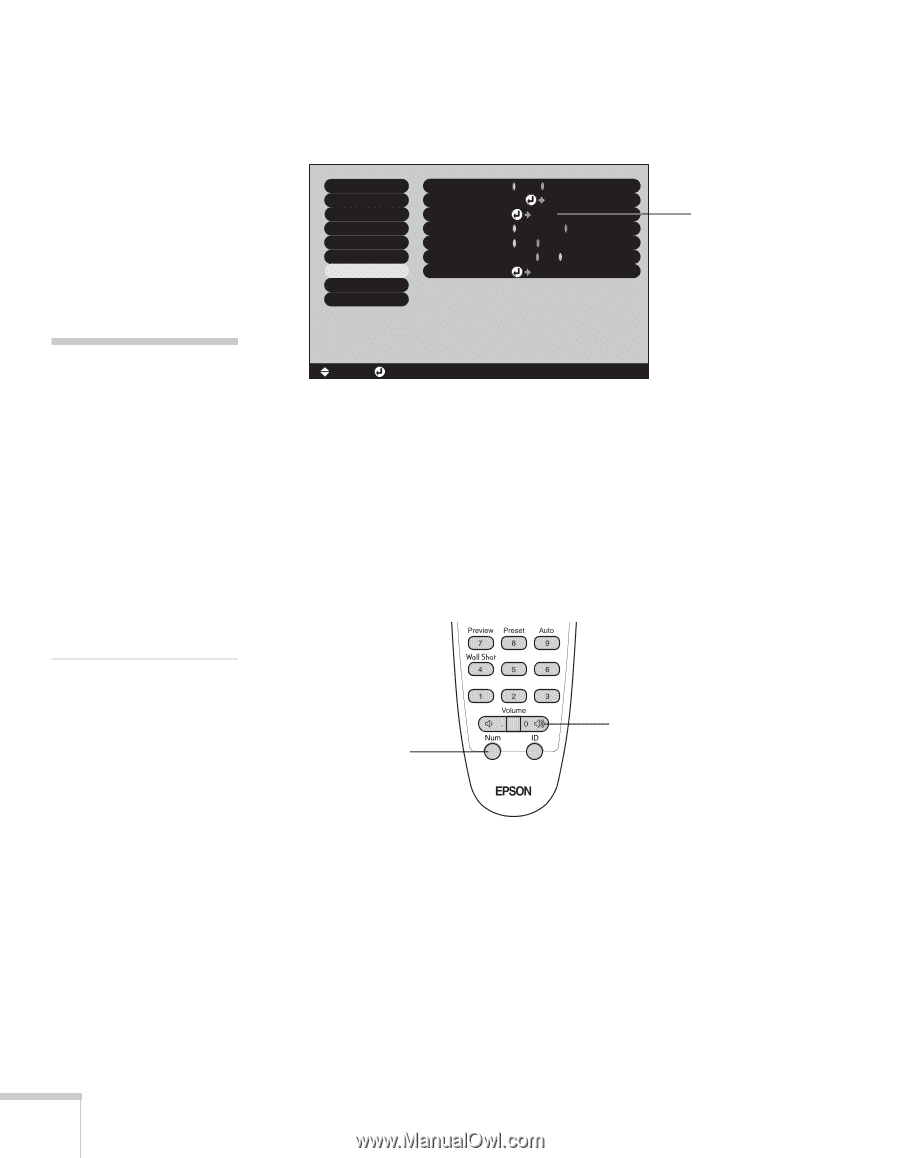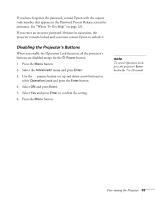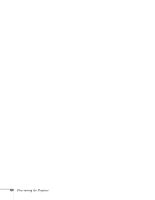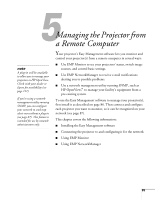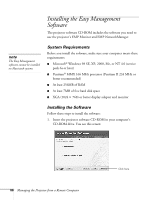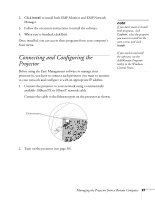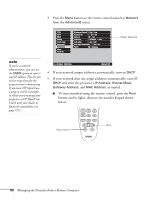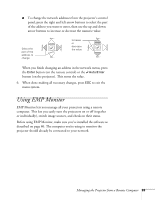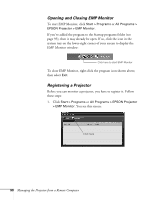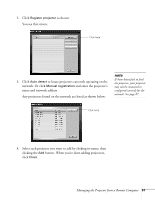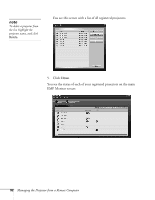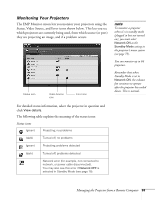Epson 7900p User Manual - Page 88
Managing the Projector from a Remote Computer, If your network does not assign addresses automatically
 |
UPC - 010343852464
View all Epson 7900p manuals
Add to My Manuals
Save this manual to your list of manuals |
Page 88 highlights
3. Press the Menu button on the remote control and select Network from the Advanced2 menu. Video Audio Effect Setting User's Logo Advanced1 Advanced2 About Reset All Brightness Control : High Low Projector ID : 1 Set Network Set COM Port : RS-232C USB Auto setup : ON OFF BNC Sync Termination : ON OFF Reset Execute Select Network note If you're a network administrator, you can use the SNMP option to enter a trap IP address. This lets you receive trap alerts for the projectors you're monitoring. If you have HP OpenView, a plug-in will be available to allow you to manage your projectors in HP OpenView. Check with your dealer or Epson for availability (see page 121). [ ]: Select [ ]: Enter [Menu]: Exit 4. If your network assigns addresses automatically, turn on DHCP. 5. If your network does not assign addresses automatically, turn off DHCP and enter the projector's IP Address, Subnet Mask, Gateway Address, and MAC Address, as needed. ■ To enter numbers using the remote control, press the Num button until it lights, then use the number keypad shown below. Num button Zero 88 Managing the Projector from a Remote Computer