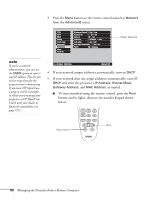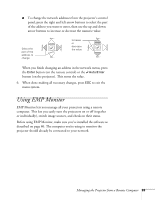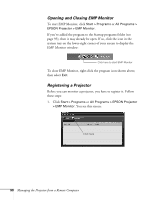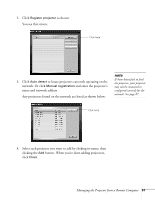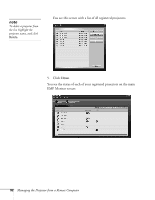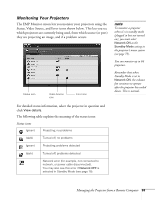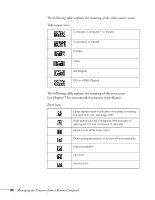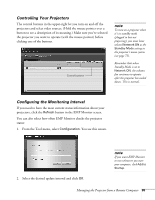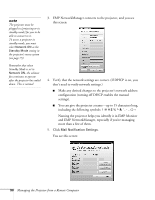Epson 7900p User Manual - Page 93
Monitoring Your Projectors, Managing the Projector from a Remote Computer, Status icons
 |
UPC - 010343852464
View all Epson 7900p manuals
Add to My Manuals
Save this manual to your list of manuals |
Page 93 highlights
Monitoring Your Projectors The EMP Monitor screen lets you monitor your projectors using the Status, Video Source, and Error icons shown below. This lets you see which projectors are currently being used, from which source (or port) they are projecting an image, and if a problem occurs. Status icon Video Source icon Error icon note To monitor a projector when it's in standby mode (plugged in but not turned on), you must select Network ON as the Standby Mode setting in the projector's menu system (see page 75). You can monitor up to 64 projectors. Remember that when Standby Mode is set to Network ON, the exhaust fan continues to operate after the projector has cooled down. This is normal. For detailed status information, select the projector in question and click View details. The following table explains the meaning of the status icons: Status icons (green) Projecting; no problems (dark) Turned off; no problems (green) Projecting; problems detected (dark) Turned off; problems detected Network error (for example, not connected to network, or power cable disconnected). You may also see this error if Network OFF is selected in Standby Mode (see page 75). Managing the Projector from a Remote Computer 93