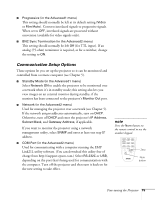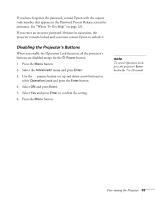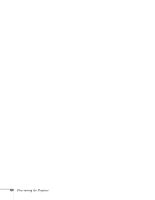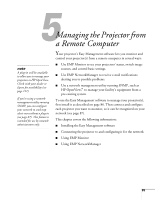Epson 7900p User Manual - Page 80
Setting a Password, to exit the menus.
 |
UPC - 010343852464
View all Epson 7900p manuals
Add to My Manuals
Save this manual to your list of manuals |
Page 80 highlights
5. Select the screen(s) on which you want your image to appear: ■ Select No-Signal Msg. if you want to display your image (instead of a blank screen) when there is no video signal incoming from the currently selected source. Then select Logo. ■ Select A/V Mute if you want your image to appear when you press the A/V Mute button. Then select Logo and press Enter. 6. To display the logo as the startup screen, select the Setting menu. 7. Select No-Signal Msg. and press Enter. Then select Logo and press Enter. 8. Press Esc. 9. To display the logo as the background screen when the A/V Mute button is press, select the A/V Mute and press Enter. 10. Select Logo and press Enter. 11. When you're finished, press Menu to exit the menus. Setting a Password 1. Press the Freeze button on the remote control for about 5 seconds until you see the Password Protect menu: note If a password has already been set, you see the Password Protect Release screen. See "Starting the Projector with a Password" on page 82. Password Protect Power ON Protect : Password Timer : Timer Time-elapsed : User's Logo Protect : Passward ON OFF ON OFF Set 9999H 0H ON OFF Set 2. Select Password and press Enter. You see the message Change the password? [ / ] :Select [ ] :Set [Menu] :Exit 3. Select Yes and press Enter. 4. Hold down the Num key on the remote control and use the numeric keypad to enter a 4-digit password. 80 Fine-tuning the Projector