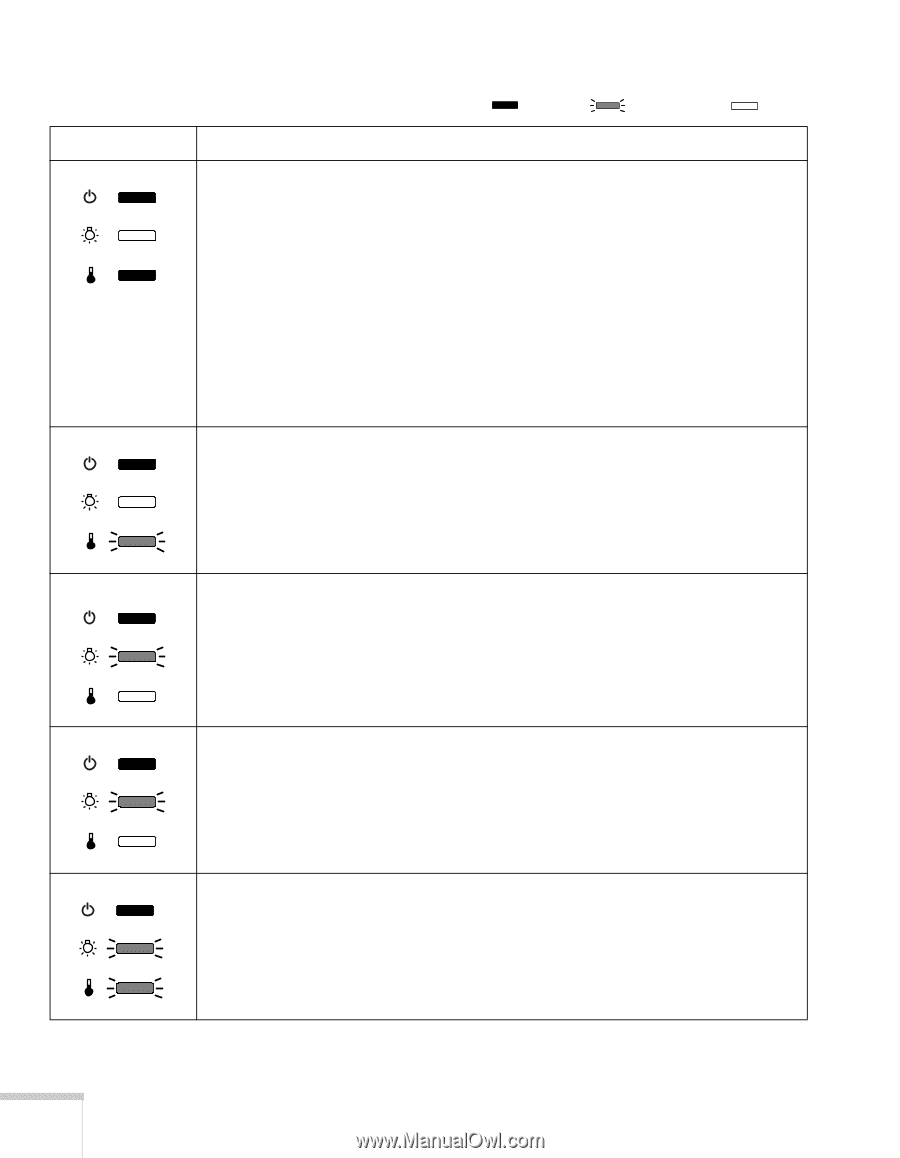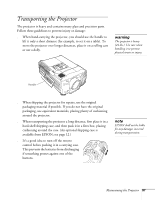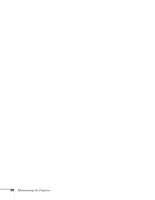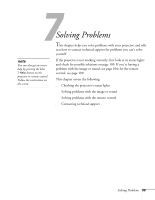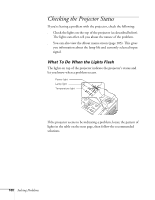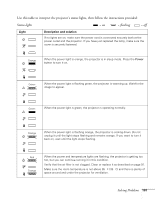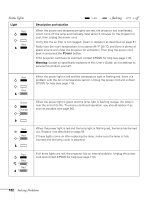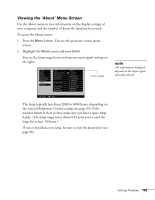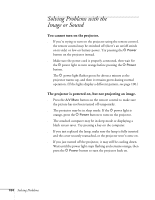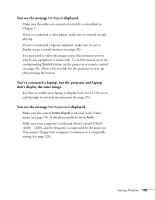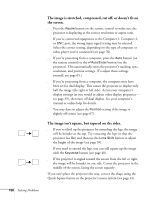Epson 8300NL User Manual - Page 102
Warning, Light, Description and solution, Power
 |
UPC - 010343846029
View all Epson 8300NL manuals
Add to My Manuals
Save this manual to your list of manuals |
Page 102 highlights
Status lights Light Red Red Red Red = on = flashing = off Description and solution When the power and temperature lights are red, the projector has overheated, which turns off the lamp automatically. Wait about 5 minutes for the projector to cool, then unplug the power cord. Verify that the air filter is not clogged. Clean or replace it as described on page 91. Make sure the room temperature is not above 95 °F (35 °C) and there is plenty of space around and under the projector for ventilation. Then plug the power cord back in and press the Power button. If the projector continues to overheat, contact EPSON for help (see page 110). Warning: Except as specifically explained in this User's Guide, do not attempt to service this product yourself. When the power light is red and the temperature light is flashing red, there is a problem with the fan or temperature sensor. Unplug the power cord and contact EPSON for help (see page 110). Green Orange When the power light is green and the lamp light is flashing orange, the lamp is near the end of its life. To ensure continued operation, you should replace it as soon as possible (see page 94). Red When the power light is red and the lamp light is flashing red, the lamp has burned out. Replace it as described on page 94. Red If these lights come on after replacing the lamp, make sure the lamp is fully inserted and the lamp cover is attached. Red If all three lights are red, the projector has an internal problem. Unplug the power cord and contact EPSON for help (see page 110). Red Red 102 Solving Problems