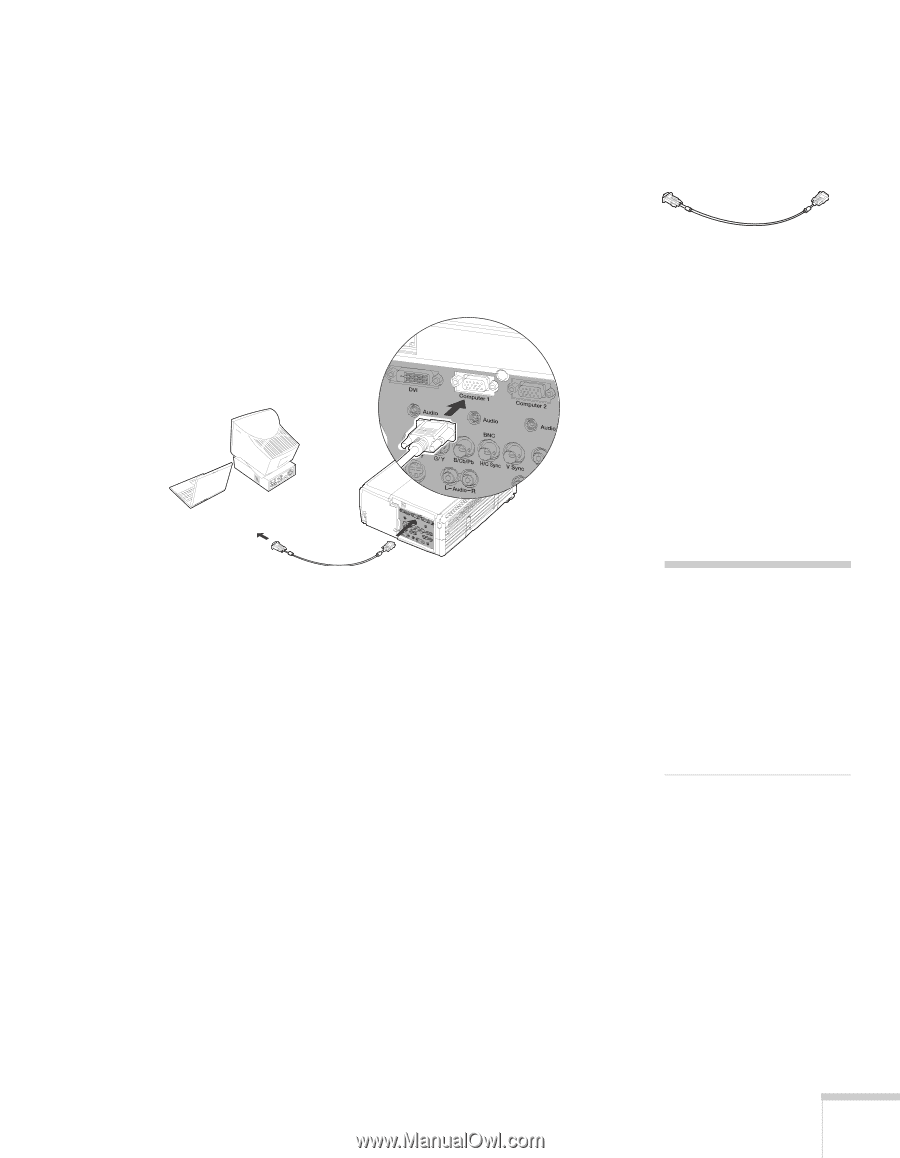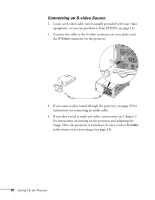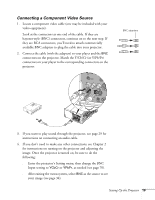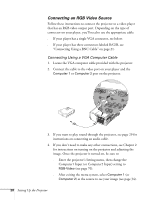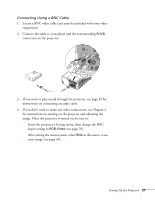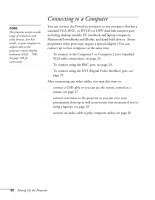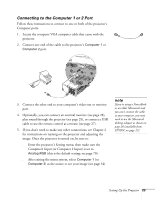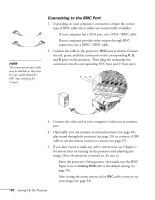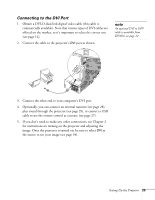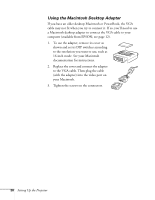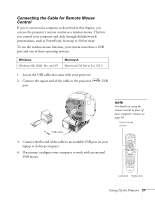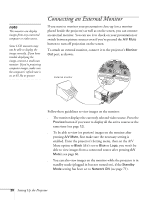Epson 8300NL User Manual - Page 23
Connecting to the Computer 1 or 2 Port, for instructions on turning on the projector and adjusting
 |
UPC - 010343846029
View all Epson 8300NL manuals
Add to My Manuals
Save this manual to your list of manuals |
Page 23 highlights
Connecting to the Computer 1 or 2 Port Follow these instructions to connect to one or both of the projector's Computer ports: 1. Locate the computer VGA computer cable that came with the projector. 2. Connect one end of the cable to the projector's Computer 1 or Computer 2 port. 3. Connect the other end to your computer's video-out or monitor port. 4. Optionally, you can connect an external monitor (see page 28), play sound through the projector (see page 29), or connect a USB cable to use the remote control as a mouse (see page 27). 5. If you don't need to make any other connections, see Chapter 2 for instructions on turning on the projector and adjusting the image. Once the projector is turned on, be sure to: ■ Enter the projector's Setting menu, then make sure the Computer1 Input (or Computer 2 Input) is set to Analog-RGB (this is the default setting; see page 70). ■ After exiting the menu system, select Computer 1 (or Computer 2) as the source to see your image (see page 34). note If you're using a PowerBook or an older Macintosh and you can't connect the cable to your computer, you may need to use the Macintosh desktop adapter as shown on page 26 (available from EPSON; see page 12). Setting Up the Projector 23