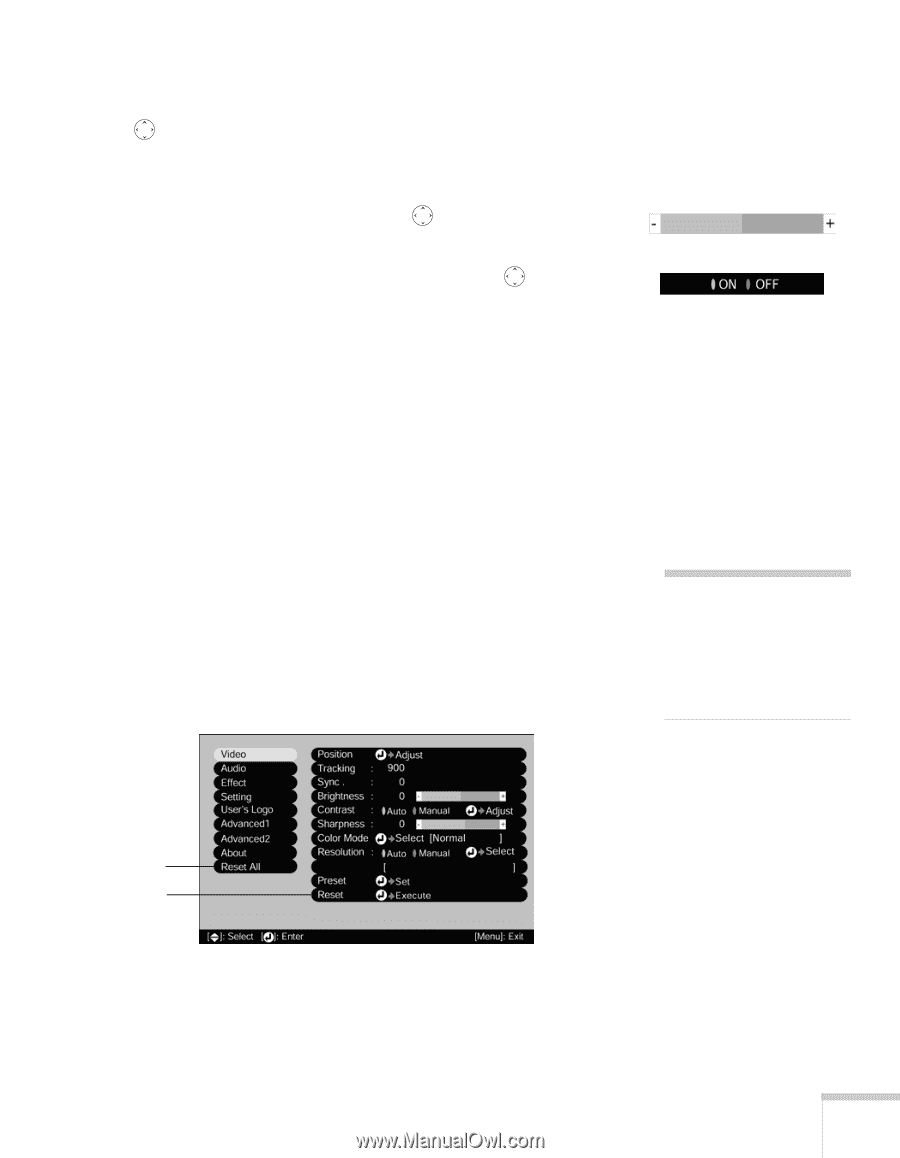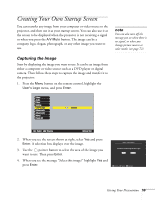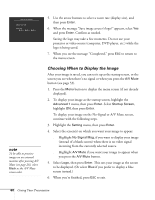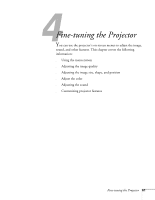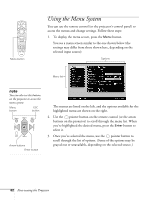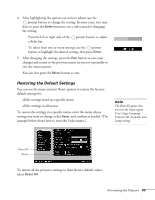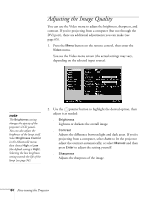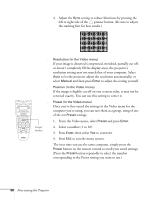Epson 8300NL User Manual - Page 63
Restoring the Default Settings, default settings
 |
UPC - 010343846029
View all Epson 8300NL manuals
Add to My Manuals
Save this manual to your list of manuals |
Page 63 highlights
4. After highlighting the option you want to adjust, use the pointer button to change the setting. In some cases, you may have to press the Enter button to see a sub-screen for changing the setting. ■ Press the left or right side of the pointer button to adjust a slider bar. ■ To select from two or more settings, use the pointer button to highlight the desired setting, then press Enter. 5. After changing the settings, press the ESC button to save your changes and return to the previous menu (or press it repeatedly to exit the menu system). You can also press the Menu button to exit. Restoring the Default Settings You can use the menu system's Reset options to restore the factorydefault settings for: ■ all the settings listed in a specific menu ■ all the settings in all menus To restore the settings in a specific menu, enter the menu whose settings you want to change, select Reset, and confirm as needed. (The example below shows how to reset the Video menu.) note The Reset All option does not reset the Input signal, User's Logo, Language, Projector ID, Network, and Lamp settings. Reset All Reset To restore all the projector settings to their factory-default values, select Reset All. Fine-tuning the Projector 63