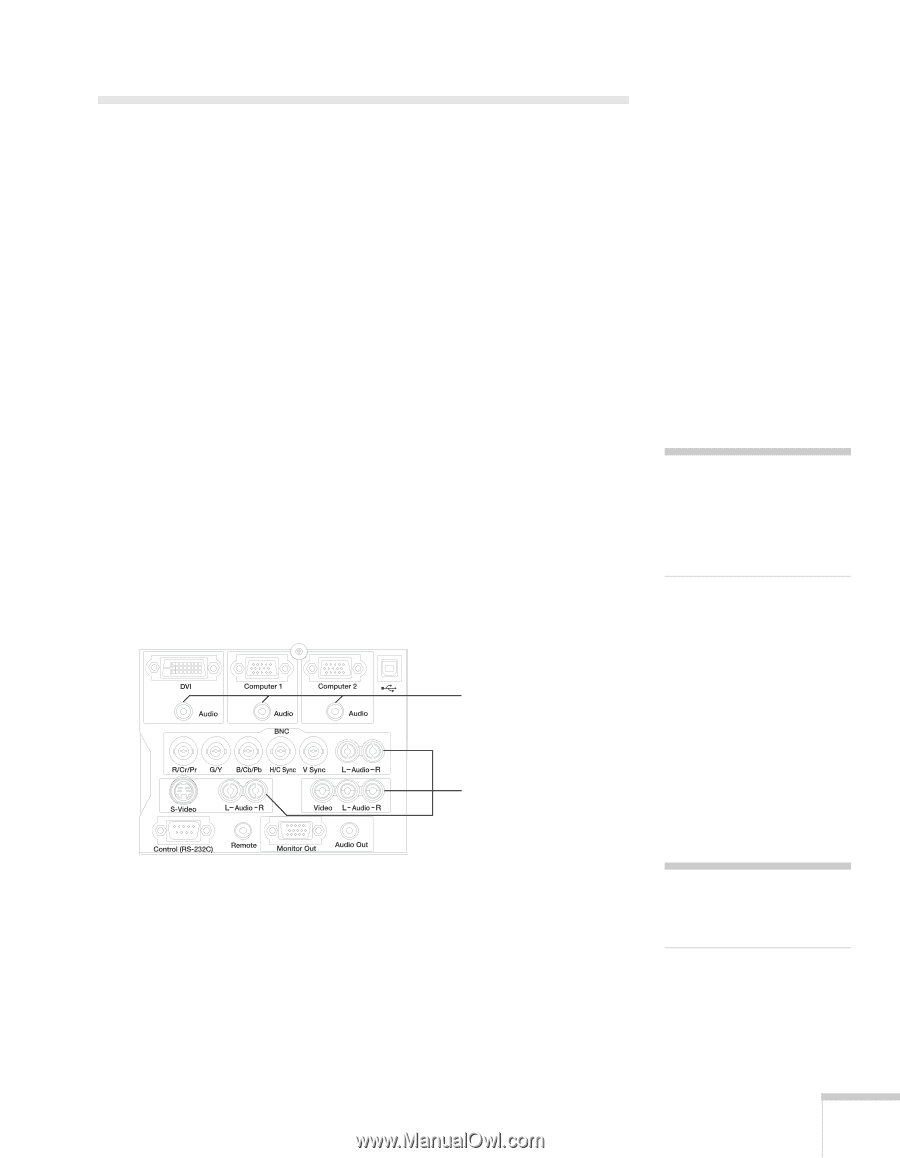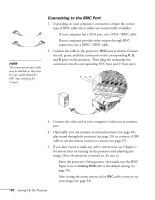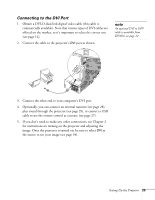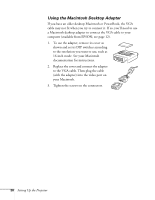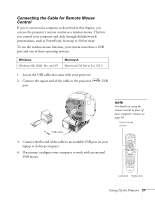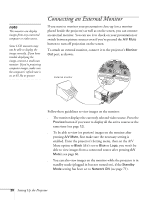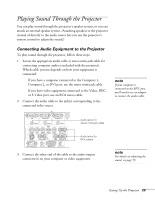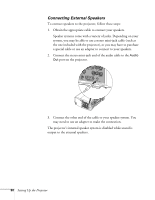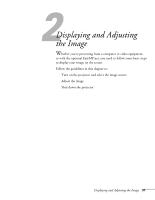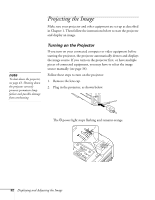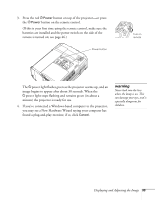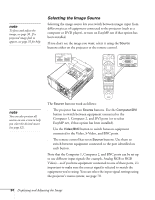Epson 8300NL User Manual - Page 29
Playing Sound Through the Projector, Connecting Audio Equipment to the Projector
 |
UPC - 010343846029
View all Epson 8300NL manuals
Add to My Manuals
Save this manual to your list of manuals |
Page 29 highlights
Playing Sound Through the Projector You can play sound through the projector's speaker system, or you can attach an external speaker system. (Attaching speakers to the projector instead of directly to the audio source lets you use the projector's remote control to adjust the sound.) Connecting Audio Equipment to the Projector To play sound through the projector, follow these steps: 1. Locate the appropriate audio cable (a stereo mini-jack cable for connecting computer audio is included with the projector). Which cable you use depends on how your equipment is connected: ■ If you have a computer connected to the Computer 1, Computer 2, or DVI port, use the stereo mini-jack cable. ■ If you have video equipment connected to the Video, BNC, or S-Video port, use an RCA stereo cable. 2. Connect the audio cable to the jack(s) corresponding to the connected video source. note If your computer is connected to the BNC port, you'll need to use an adapter to connect the audio cable. Audio jacks for stereo mini-jack cable Audio jacks for RCA cables 3. Connect the other end of the cable to the audio-output connector(s) on your computer or video equipment. note For details on adjusting the sound, see page 55. Setting Up the Projector 29