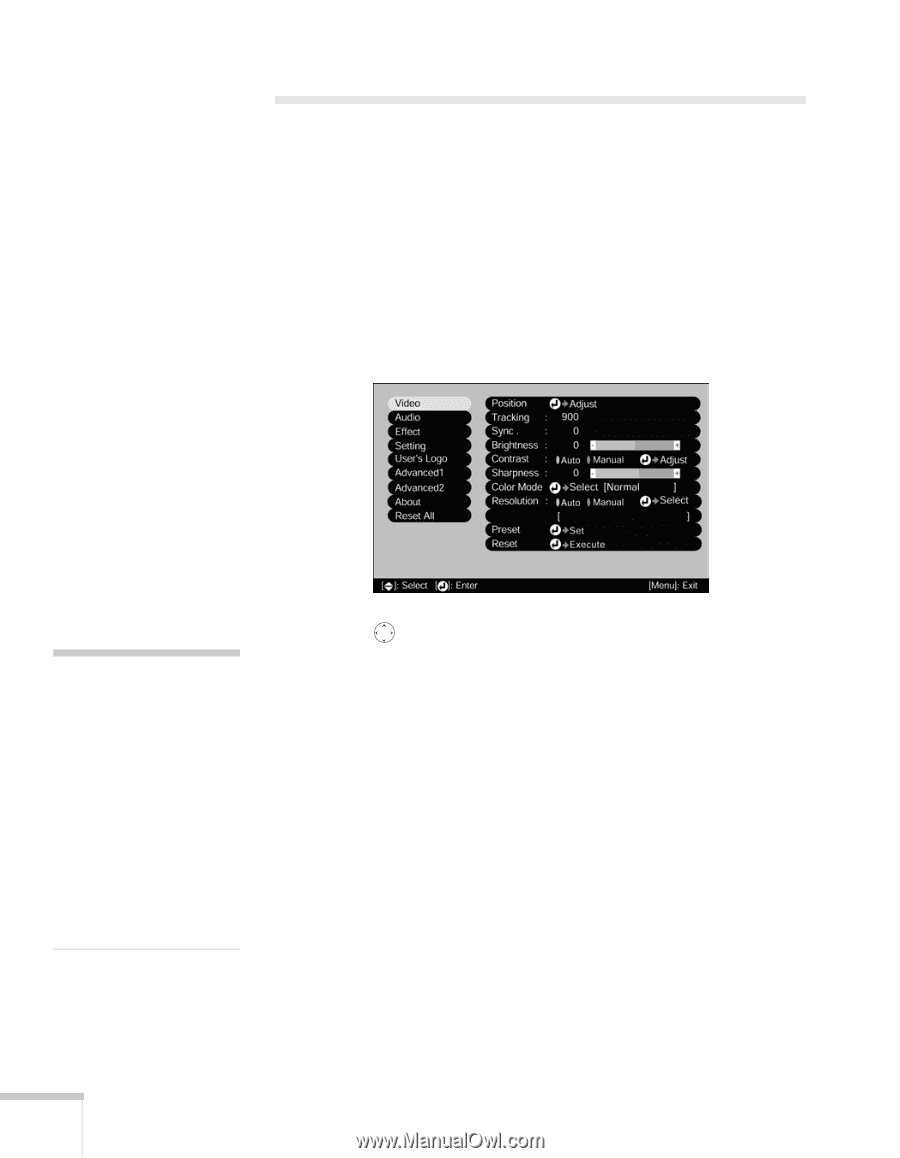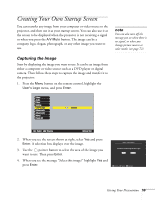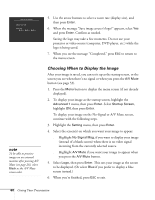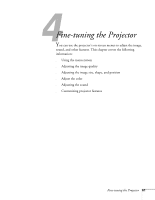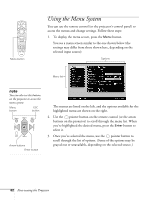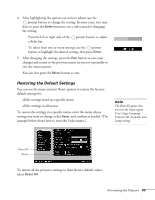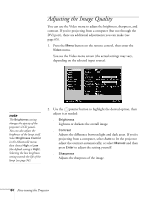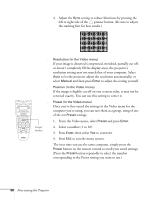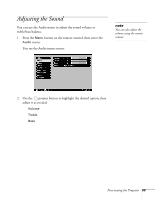Epson 8300NL User Manual - Page 64
Adjusting the Image Quality
 |
UPC - 010343846029
View all Epson 8300NL manuals
Add to My Manuals
Save this manual to your list of manuals |
Page 64 highlights
Adjusting the Image Quality You can use the Video menu to adjust the brightness, sharpness, and contrast. If you're projecting from a computer (but not through the DVI port), there are additional adjustments you can make (see page 65). 1. Press the Menu button on the remote control, then enter the Video menu. You see the Video menu screen (the actual settings may vary, depending on the selected input source). note The Brightness setting changes the opacity of the projector's LCD panels. You can also adjust the brightness of the lamp itself. Select Brightness Control in the Advanced2 menu, then choose High or Low (the default setting is High). Selecting the low brightness setting extends the life of the lamp (see page 94). 2. Use the pointer button to highlight the desired option, then adjust it as needed: ■ Brightness Lightens or darkens the overall image. ■ Contrast Adjusts the difference between light and dark areas. If you're projecting from a computer, select Auto to let the projector adjust the contrast automatically; or select Manual and then press Enter to adjust the setting yourself. ■ Sharpness Adjusts the sharpness of the image. 64 Fine-tuning the Projector