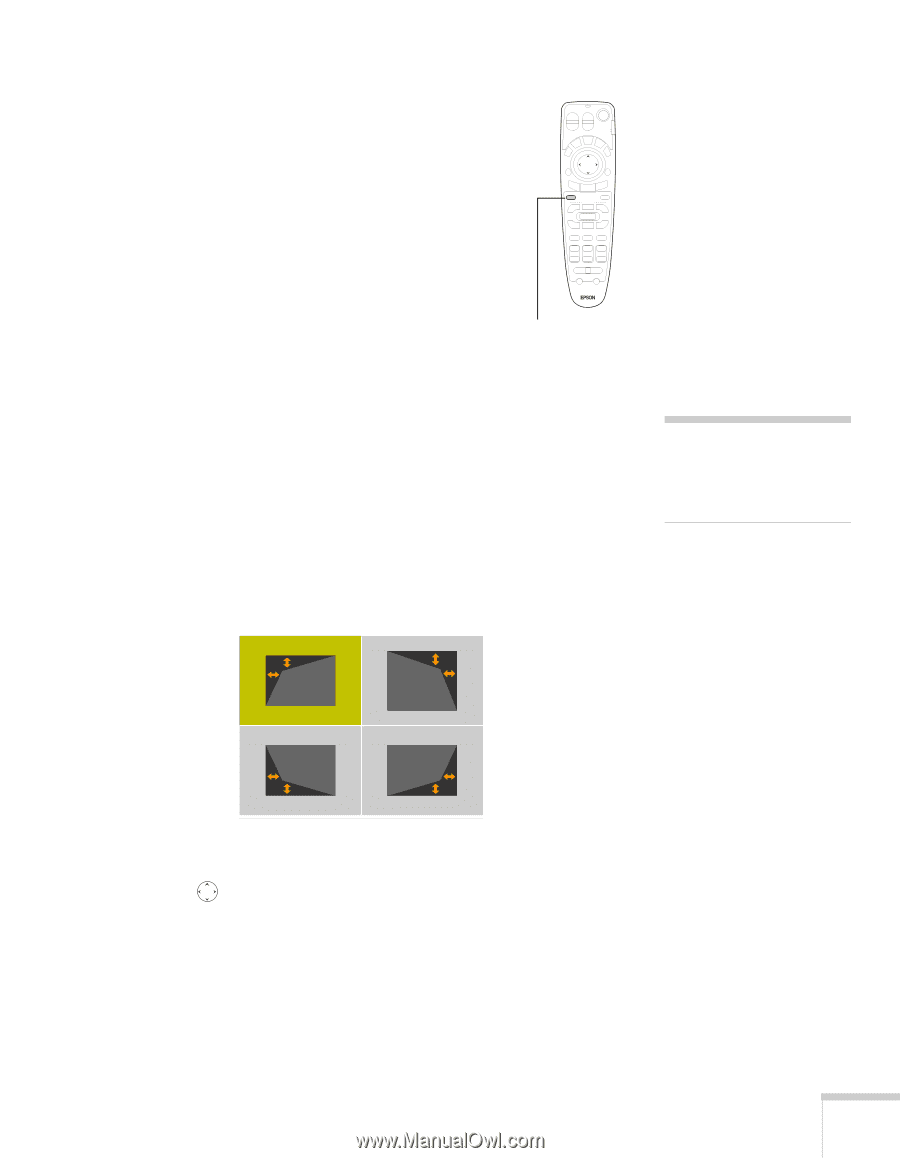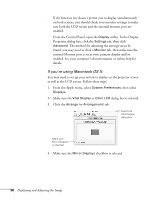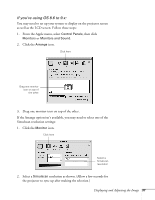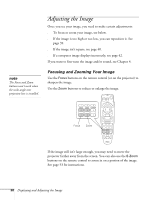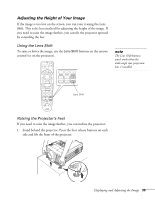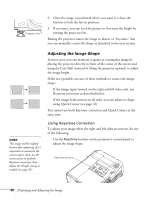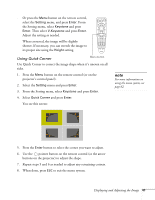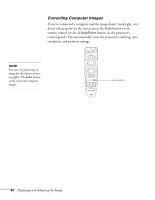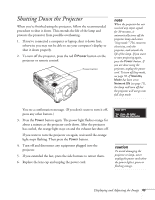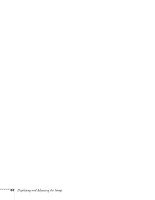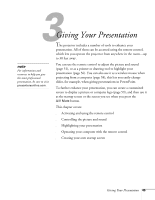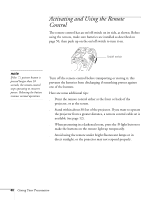Epson 8300NL User Manual - Page 41
Using Quick Corner
 |
UPC - 010343846029
View all Epson 8300NL manuals
Add to My Manuals
Save this manual to your list of manuals |
Page 41 highlights
■ Or press the Menu button on the remote control, select the Setting menu, and press Enter. From the Setting menu, select Keystone and press Enter. Then select V-Keystone and press Enter. Adjust the setting as needed. When corrected, the image will be slightly shorter. If necessary, you can stretch the image to its proper size using the Height setting. Using Quick Corner Menu button Use Quick Corner to correct the image shape when it's uneven on all sides. 1. Press the Menu button on the remote control (or on the projector's control panel). 2. Select the Setting menu and press Enter. 3. From the Setting menu, select Keystone and press Enter. 4. Select Quick Corner and press Enter. You see this screen: note For more information on using the menu system, see page 62. 5. Press the Enter button to select the corner you want to adjust. 6. Use the pointer button on the remote control (or the arrow buttons on the projector) to adjust the shape. 7. Repeat steps 5 and 6 as needed to adjust any remaining corners. 8. When done, press ESC to exit the menu system. Displaying and Adjusting the Image 41