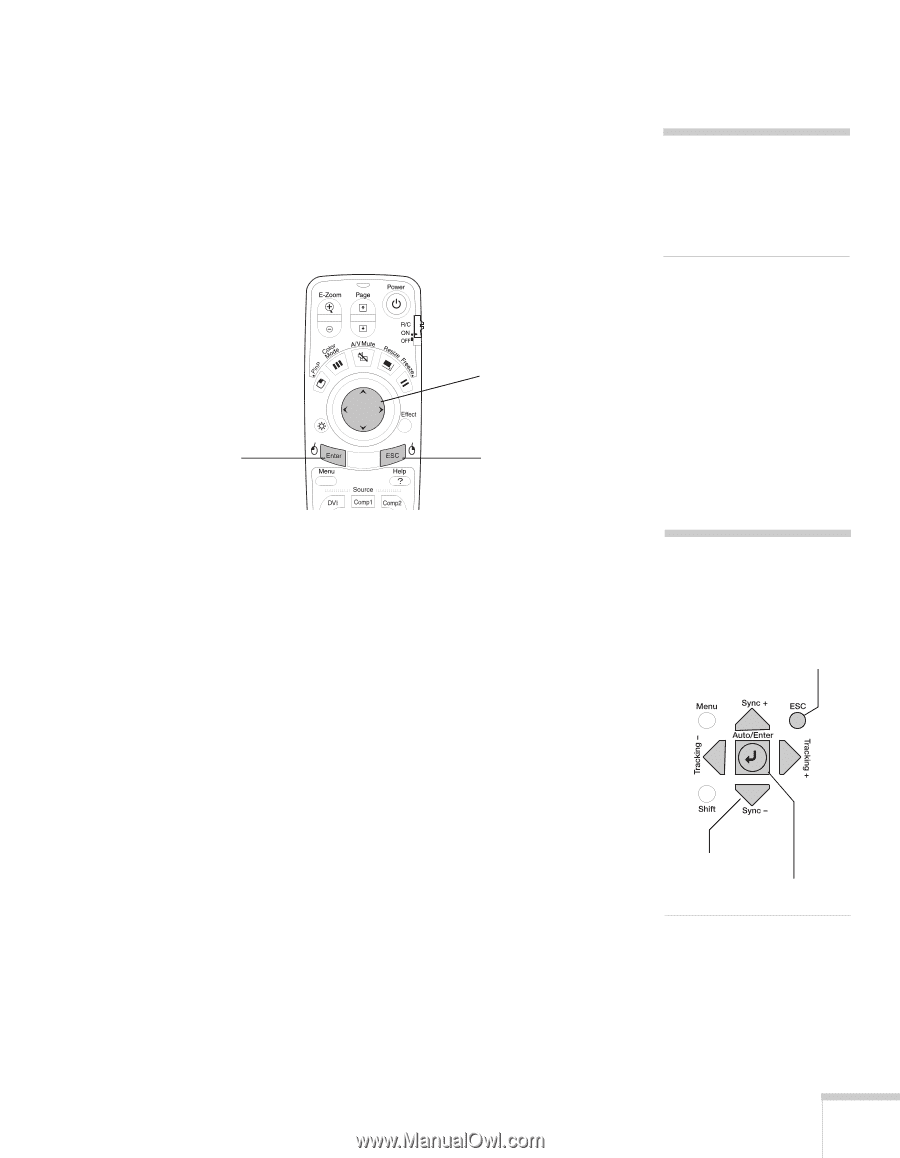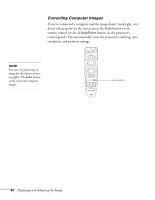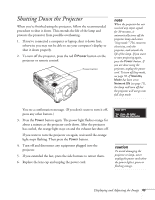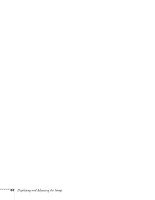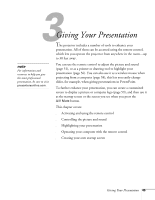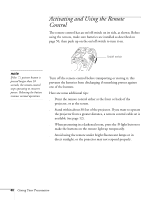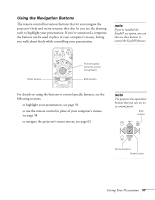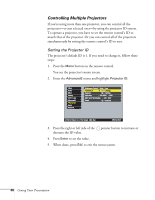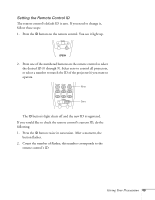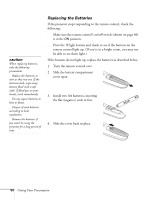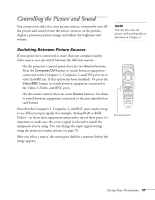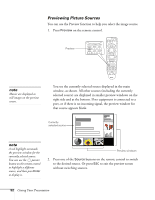Epson 8300NL User Manual - Page 47
Using the Navigation Buttons, following s
 |
UPC - 010343846029
View all Epson 8300NL manuals
Add to My Manuals
Save this manual to your list of manuals |
Page 47 highlights
Using the Navigation Buttons The remote control has various buttons that let you navigate the projector's help and menu systems; they also let you use the drawing tools to highlight your presentation. If you've connected a computer, the buttons can be used in place of your computer's mouse, letting you walk about freely while controlling your presentation. note If you've installed the EasyMP.net option, you can also use these buttons to control the EasyMP features. Enter button Pointer button (controls cursor movement) ESC button For details on using the buttons to control specific features, see the following sections: ■ to highlight your presentation, see page 56 ■ to use the remote control in place of your computer's mouse, see page 58 ■ to navigate the projector's menu system, see page 62 note The projector has equivalent buttons that you can use on its control panel: ESC button Arrow buttons Enter button Giving Your Presentation 47