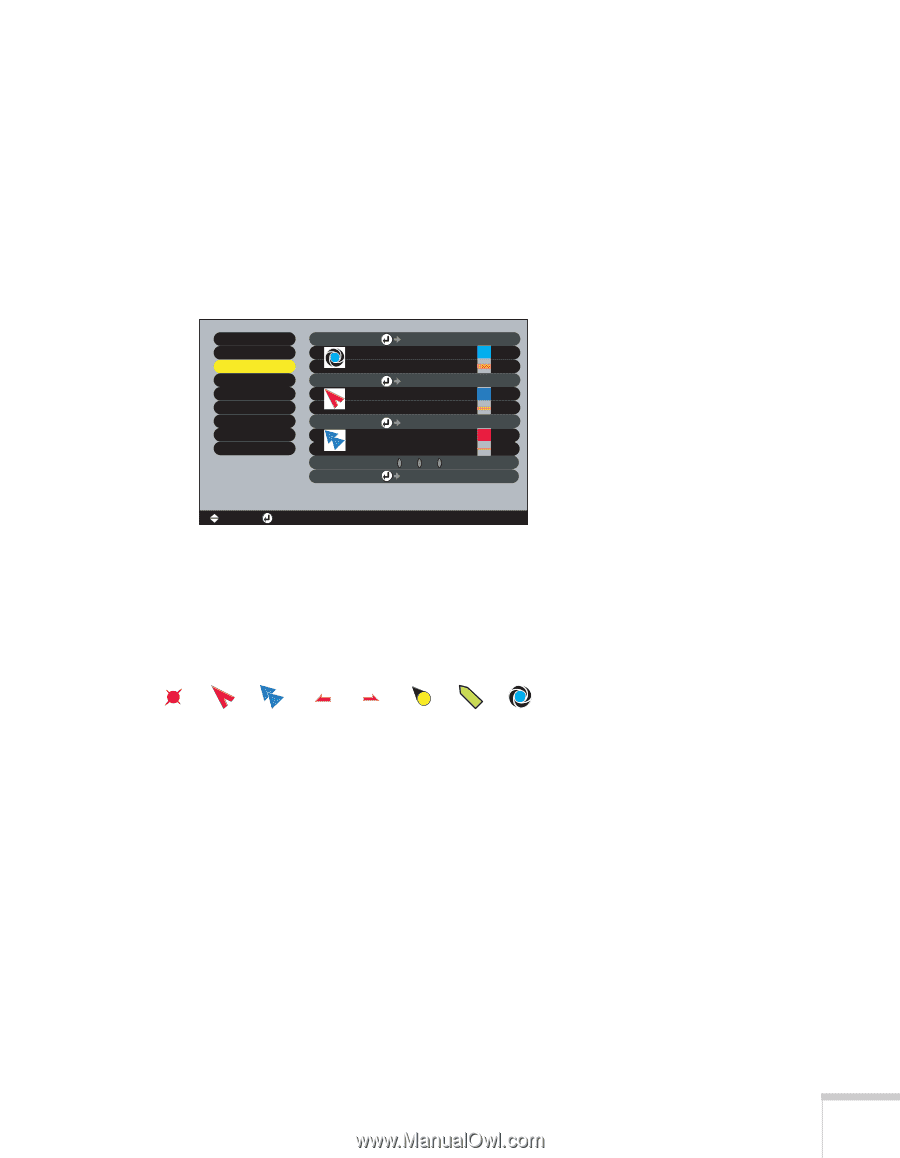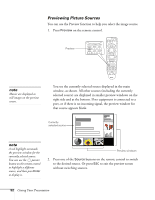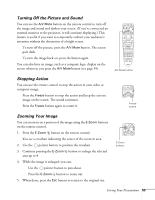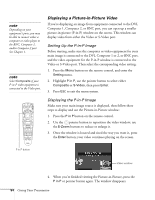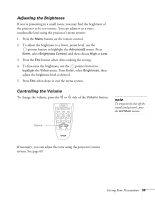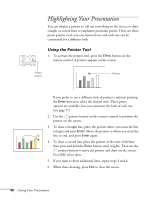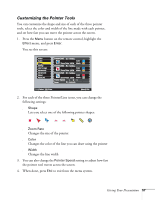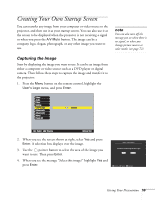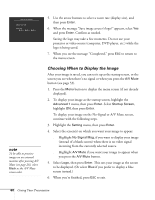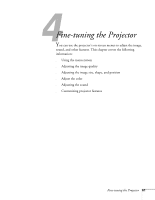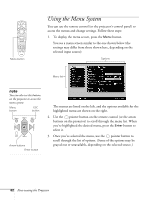Epson 8300NL User Manual - Page 57
Customizing the Pointer Tools, Changes the line width
 |
UPC - 010343846029
View all Epson 8300NL manuals
Add to My Manuals
Save this manual to your list of manuals |
Page 57 highlights
Customizing the Pointer Tools You can customize the shape and size of each of the three pointer tools, select the color and width of the line made with each pointer, and set how fast you can move the pointer across the screen. 1. Press the Menu button on the remote control, highlight the Effect menu, and press Enter. You see this screen: Video Audio Effect Setting User's Logo Advanced1 Advanced2 About Reset All Pointer/Line1 Setting Color : Zoom Rate : 100% Width : PCoilnotrer/Line2 Setting : Color : Zoom Rate : 100% Width : PCoilnotreMr/Loidnee3 Setting Color : Zoom Rate : 100% Width : Pointer Speed L MH Reset Execute [ ]: Select [ ]: Enter [Menu]: Exit 2. For each of the three Pointer/Line icons, you can change the following settings: ■ Shape Lets you select one of the following pointer shapes: ■ Zoom Rate Changes the size of the pointer ■ Color Changes the color of the line you can draw using the pointer ■ Width Changes the line width 3. You can also change the Pointer Speed setting to adjust how fast the pointer tool moves across the screen. 4. When done, press ESC to exit from the menu system. Giving Your Presentation 57